¶ Why edit PPDT?
Maybe you want to change the ammo count of a certain plane. Or, you want to change the weapon type it shows for a certain plane because you are using a weapon swap mod. Or, you want to change the limits of a certain type of parts you can use. Or, you want to make an aircraft cheaper.
Mainly to change ammo counts, though. This guide will focus on that.
¶ Requirements
- UAssetGUI alpha-7 (version alpha-8 exists, but its search function atm is broken)
- UnrealPak Enhanced
- UModel
What does each program do?
- UAssetGUI is the main program to use to edit the PPDT.
- UnrealPak Enhanced will be used to unpack and pack .PAK files.
- UModel will be used to extract the original, clean PPDT from the game files.
¶ Part One: Extraction
First things first, extract UModel into its own folder. Inside the folder, you will see….not a lot.
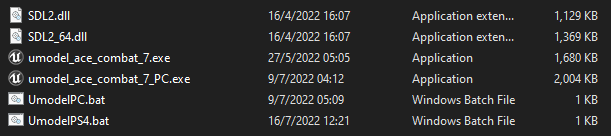
You may have read other guides that point to using umodel_ace_combat_7_PC.exe, but we can simplify the process using UmodelPC.bat. Right-Click it then click Edit.

The quoted folder path, change it to where your game is located, to its Paks folder. For example, “F:\SteamLibrary\steamapps\common\ACE COMBAT 7\Game\Content\Paks”. If it’s already correct, no need to change it. After you change it (if you actually did), save it.
Note: If you want to use UModel to extract modded game files that replace original game files (weapon buffs, model-swaps, skin replacers, datatables, localisation, etc), I suggest duplicating UmodelPC.bat with a new name, like UmodelPC_Mods.bat and change the folder path to your ~mods folder. Otherwise, if you try to extract modified game files with UmodelPC.bat, Umodel will prioritise the original game files, not their modded ones.
Double-Click on the .BAT file and it’ll automatically open the program alongside a CMD prompt.
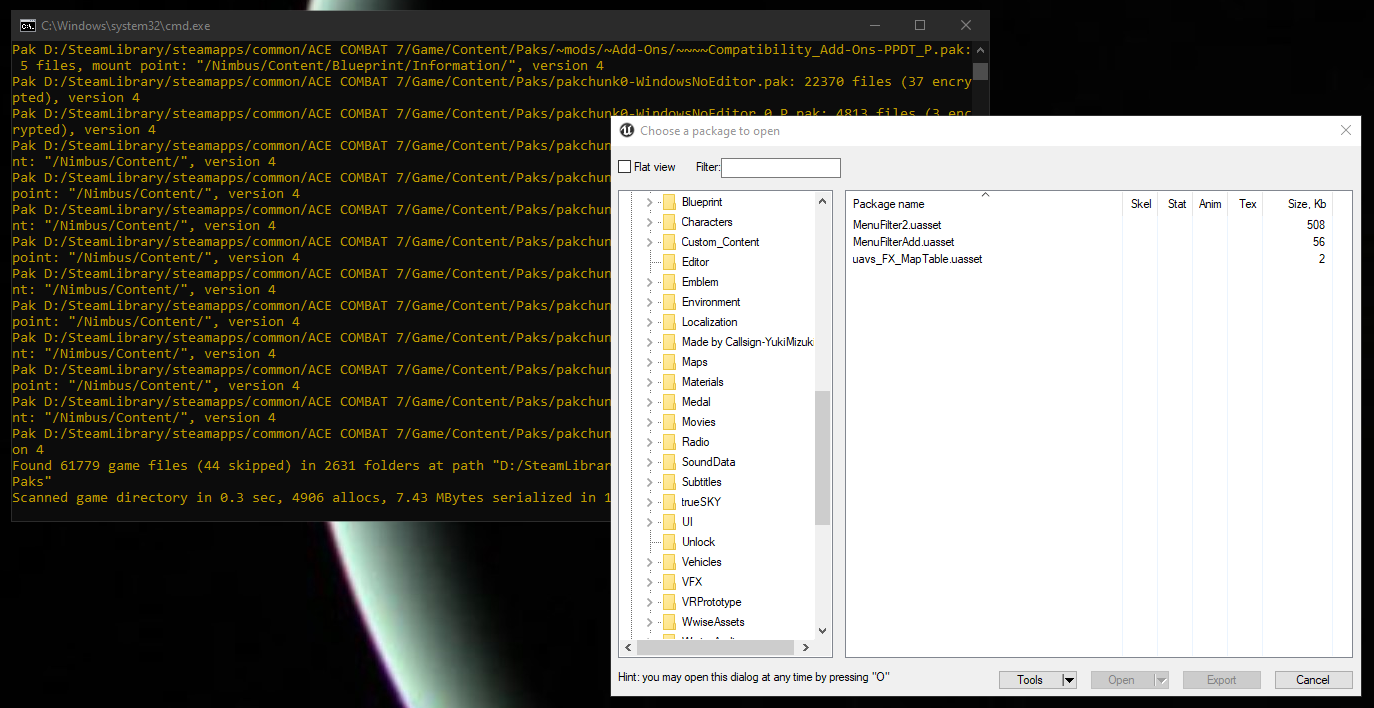
Don’t close the CMD prompt, otherwise it’ll close the program as well.
To make things easier, click Flat view, then on Filter, type PlayerPlaneDataTable.
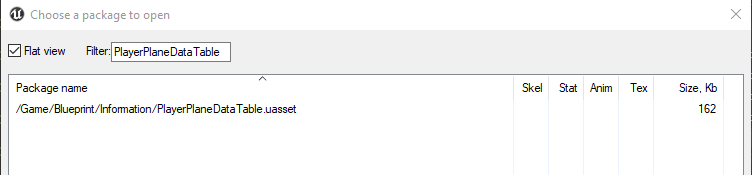
Only ONE should show up, unless you have mods that pack one as well, but the folder path, while correct, uses undercase letters.
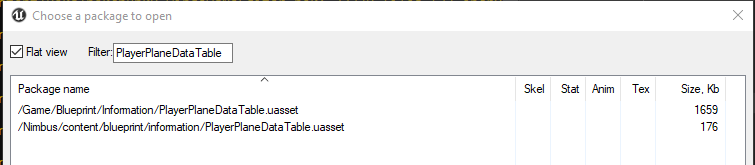
Like this.
Right-Click on the PPDT, click Save packages. A prompt will show up, asking for the file layout (where to save the package). It’ll automatically save to the UmodelSaved folder INSIDE your UModel folder.
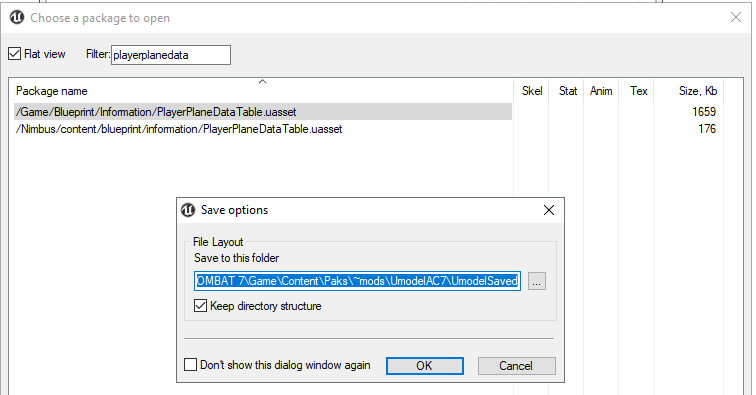
Click OK, and a new folder, titled UmodelSaved will appear inside your UModel folder.
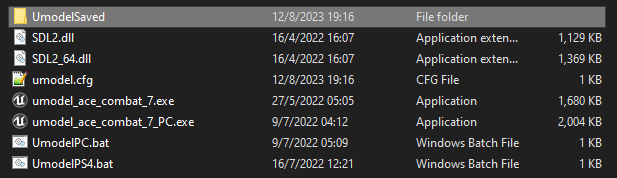
Inside the folder, on UmodelAC7\UmodelSaved\Game\Blueprint\Information, you will find the PPDT.uasset/uexp.

The editing will be on the .UASSET, but DON’T delete the .UEXP. That’s also important.
Now, extract UnrealPak Enhanced.
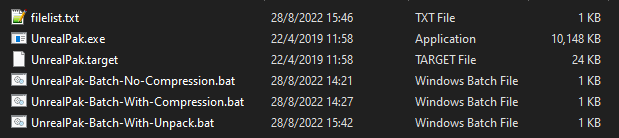
The contents of UnrealPak Enhanced.
Inside the folder, make a new folder titled (Your Custom Name Mod)_P. As an example, Custom-PPDT_P. Put tildes (~) if you want to. If you want it to override a certain .PAK, put tildes MORE than that .PAK. For example, ~~~~Custom-PPDT_P. Inside the folder, create this folder path: Nimbus\Content\Blueprint\Information. Copy the PPDT.uasset/uexp from UmodelAC7\UmodelSaved\Game\Blueprint\Information and paste it on Nimbus\Content\Blueprint\Information.
¶ Part Two: Editing
Extract UAssetGUI to its own folder and inside, you will see….even less stuff than what’s originally inside UModel.

Run the .EXE.
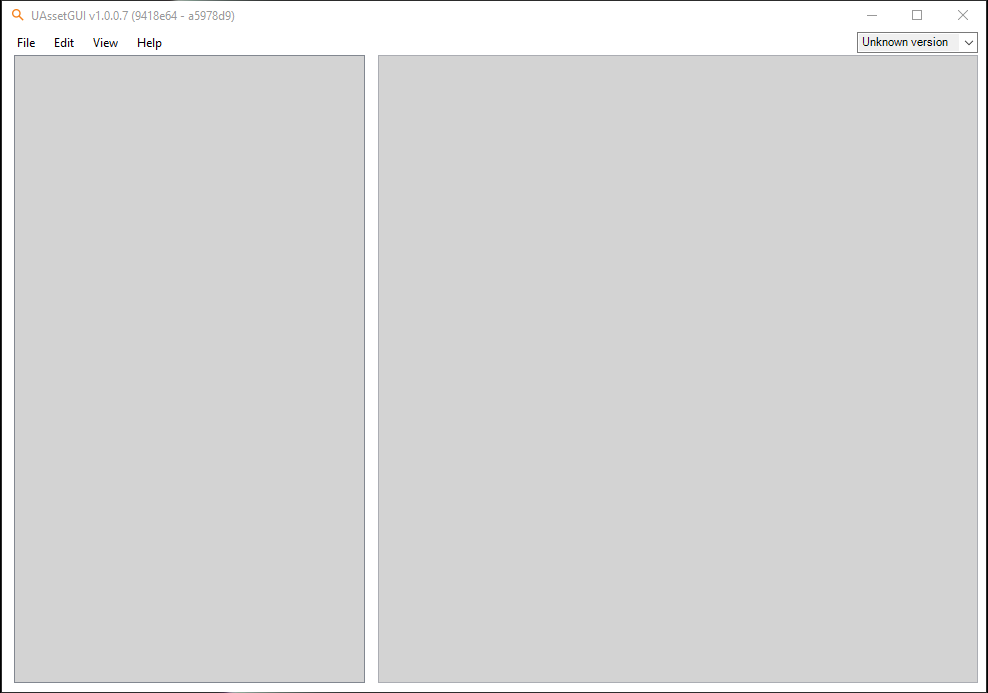
This is what you’ll see.
On top-right, on the Unknown version, click on it, choose 4.18.
Go to the PPDT.uasset inside your custom mod folder, drag it into this program.
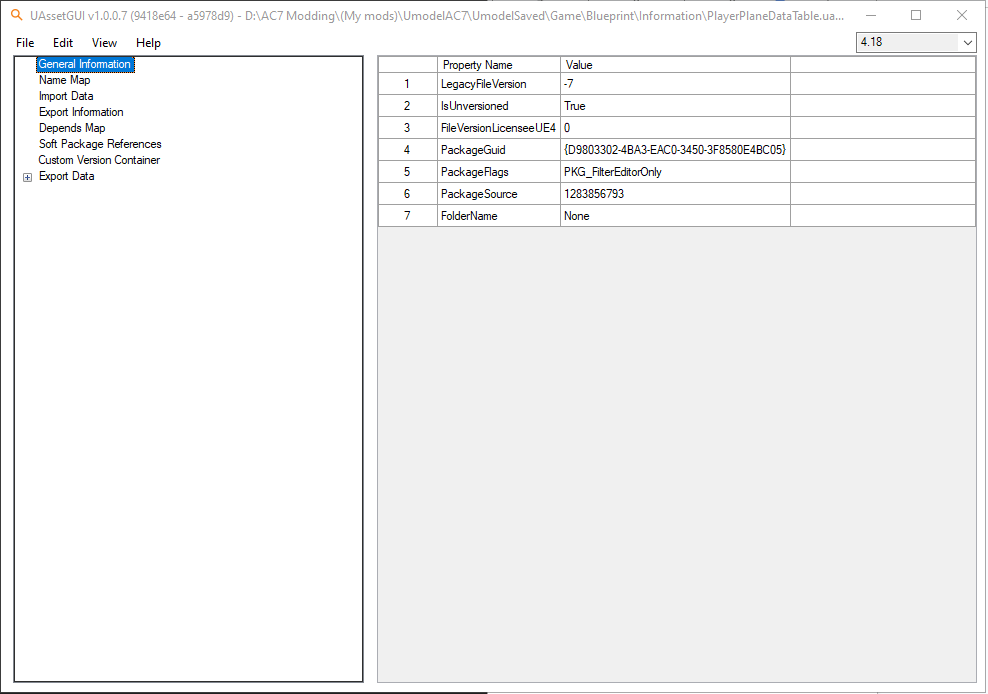
If you’re editing the original PPDT, a notice will pop up.
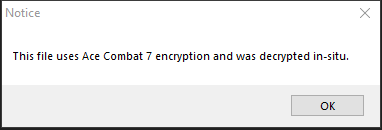
If you’re editing an already edited PPDT from another mod, then no such notice will pop up.
Now, double-click on Export Data, and then Export 1 (PlayerPlaneDataTable), and then Table Info.
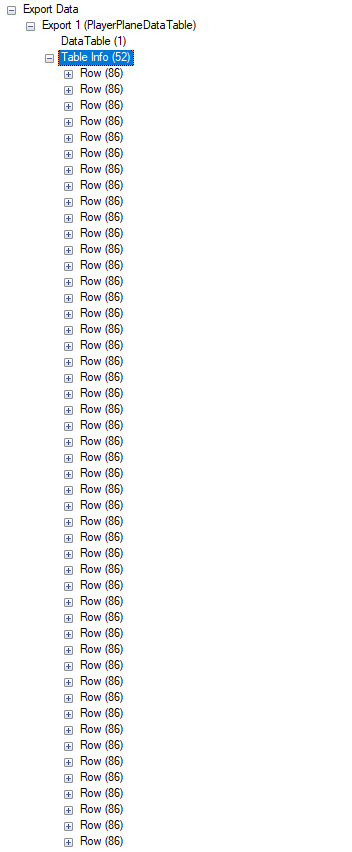
52 rows in total. The last row is F-104C -AV- (f104av), which is not playable outside of Free Flight, unless you use Playable F-104C -Avril- (advert lmao). Minus 4 rows being VR planes from the PS4-exclusive VR mode, that all totals to 47 plane rows, if we ignore the last five.
List of planes’ internal names from the 47 rows (following PPDT order):
- f04e - F-4E
- f15c - F-15C
- f15e - F-15E
- f18f - F/A-18F
- f15j - F-15J
- f35c - F-35C
- a10a - A-10C
- f02a - F-2A
- f14d - F-14D
- f16c - F-16C
- f22a - F-22A
- j39e - Gripen E
- m21b - MiG-21bis
- m29a - MiG-29A
- m31b - MiG-31B
- mr2k - Mirage 2000-5
- pkfa - Su-57
- rflm - Rafale M
- su33 - Su-33
- su34 - Su-34
- su35 - Su-35S
- su37 - Su-37
- su47 - Su-47
- typn - Typhoon
- yf23 - YF-23
- su30 - Su-30M2
- adf11f - ADF-11F
- x02s - X-02S
- su30sm - Su-30SM
- f104 - F-104C
- zoef - ADF-01
- mrgn - ADFX-01
- dark - DarkStar
- f18e - F/A-18E
- f14a - F-14A
- f18etg - F/A-18E | TGM
- f14atg - F-14A | TGM
- su57tg - 5th Gen Fighter | TGM
- asfx - ASF-X
- fa27 - XFA-27
- fa44 - CFA-44
- f15m - F-15 S/MTD
- f16x - F-16XL
- fb22 - FB-22
- f18x - F/A-18F Block III
- f02x - F-2A SK
- m35d - MiG-35D
To search for a certain plane, on top-left, click Edit and then Find (or just CTRL+F). Search the internal name, not the full name.
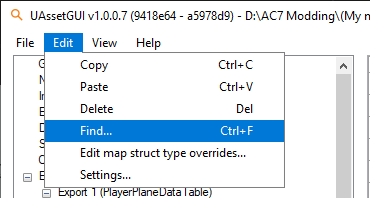
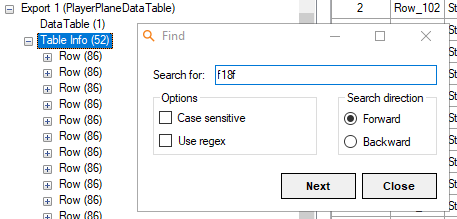
Click Next, and it’ll find the row of the plane you searched.
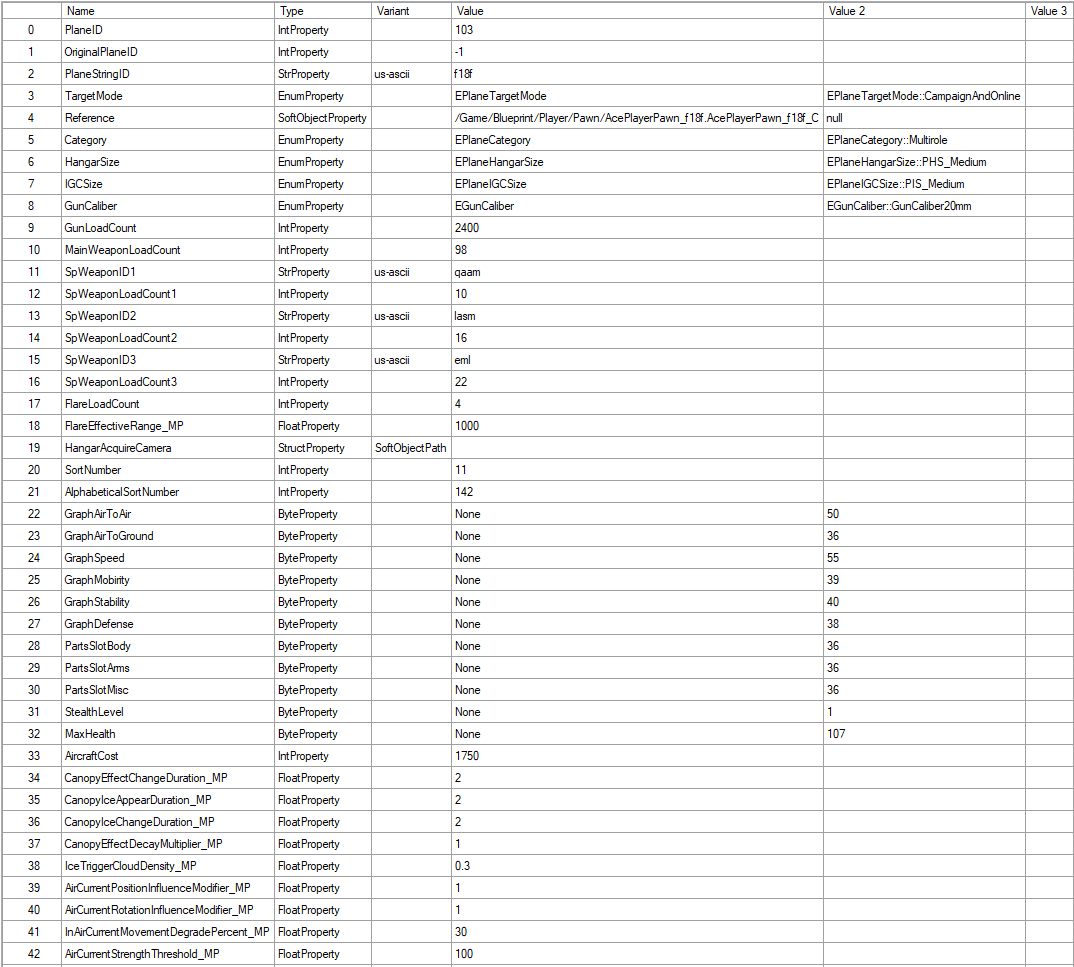
Yes, that’s a lot of rows.
Only 6 records on each plane row are important to change the ammo count:
- GunLoadCount
- MainWeaponLoadCount
- SpWeaponLoadCount1
- SpWeaponLoadCount2
- SpWeaponLoadCount3
- FlareLoadCount
I think you may already have a gist of what each record means.
- GunLoadCount controls how many shells your plane’s machine gun can shoot.
- MainWeaponLoadCount controls how many main missiles (MSL) your plane can launch.
- SpWeaponLoadCount1,2,3 controls the ammo count for SPW1,2,3 respectively of each plane.
- FlareLoadCount controls how much flare you can use.
Now, double-click on the Value row on that…row, and put whatever values you want. Go ham.
Before:
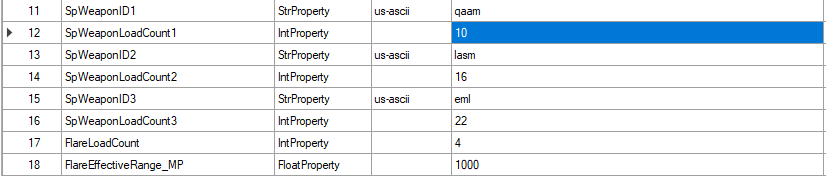
After:
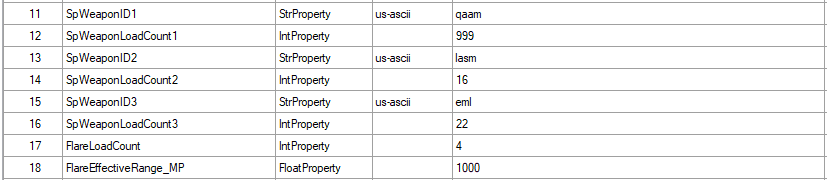
After you finish editing the ammo counts, click File, and then Save (or just CTRL+S).
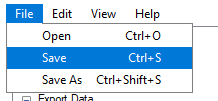
Congrats, you just edited PPDT all by yourself.
But we’re not done yet.
¶ Part Three: Packing
Since our PPDT.uasset/uexp is already in a custom folder inside the UnrealPak folder, just drag the folder into UnrealPak-Batch-No-Compression.bat.
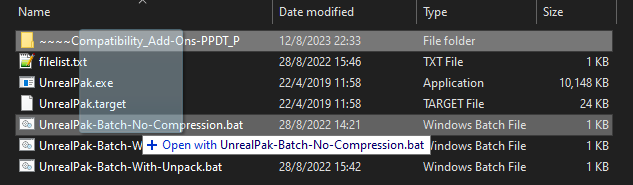
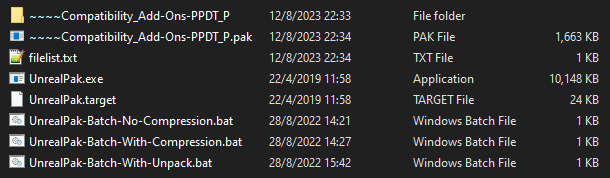
It will generate the .PAK. Now put the .PAK into your ~mods folder, and congrats, you now have your own custom PPDT.