¶ Setting up your game
Before you start modding Ace Combat 7, you should make sure you have a legal copy of the game ready to install. If you don't own the game yet, you should consider buying a version of the game that includes all available DLC (if applicable) as some mods may not work without it.
¶ Recommended System Specs
In order to run mods with the game, your hardware should at least meet the minimum requirements system requirements. You will also need some additional hard drive space to account for the additional mod files and downloaded archives.
| Minimum | Recommended | |
|---|---|---|
| Processor | Intel Core i3-7100 | Intel Core i5-7500 |
| Memory | 4 GB RAM | 8 GB RAM |
| Graphics | NVIDIA GeForce GTX 750Ti (2GB) | NVIDIA GeForce GTX 1060 (3GB) |
| Storage | 50 GB available space | - |
¶ Installing Ace Combat 7
Before you install the game, we recommend that you have the game installed outside of the Program Files or Program Files (x86) folders. This will prevent your system security software from interfering with your modding experience.
For the best experience and fastest load times, your game should be installed on an SSD (or NVME) drive.
Before you start modding, make sure to run the game at least once to ensure any setup tasks are completed.
¶ How to install mods
The best place to go to get mods for Ace Combat 7 is Nexus Mods. Once you have registered a free account you'll have access to all available mods. You can also find mods for Ace Combat 7 on ModDB.
¶ Types of mods
The main types of mod you'll find for Ace Combat 7 are listed below.
| Mod Type | Description |
|---|---|
| Skin mods | Replacement of textures on a vehicle |
| Weapon swaps | Replaces weapon load-outs on an aircraft |
| Gameplay | Modifications to AI's behaviour, plane performance, weapon damage, etc. |
| VISMODs | Visual (mesh, VFX) mods for vehicles and weapons |
| Model-swaps | Replaces an entire playable aircraft for an entirely new one |
| Add-ons | Adds an entirely new playable aircraft without replacing any existing one |
| Misc. mods | Mods that don't fit into any of the categories above |
- Note that you may find mods that will fit in more than one category, such as skin mods that also replace the weapons.
¶ Manual Installation
- Create a ~mods folder inside \ACE COMBAT 7\Game\Content\Paks\
- Put the mods (.PAK file) into the ~mods folder.
- Congrats. Now, your game has mods.
¶ Additional Notes
- Make sure that the .PAK file has a _P at the end. As an example, F-16XL_Skin8_ViperDemo(PUG)_P.pak. This is to make sure it loads properly.
- To increase a mod (.PAK file)'s priority, put more tildes ~ at the start of the name. As an example, ~~FlankerB_Addon_P.pak. You increase a mod's priority to let it override other mods.
¶ Sorting by folder categories
Sorting mods by folder categories is the recommended method of sorting Ace Combat 7 mods. To start sorting, make new folders inside the ~mods folder, named after mod types (categories).
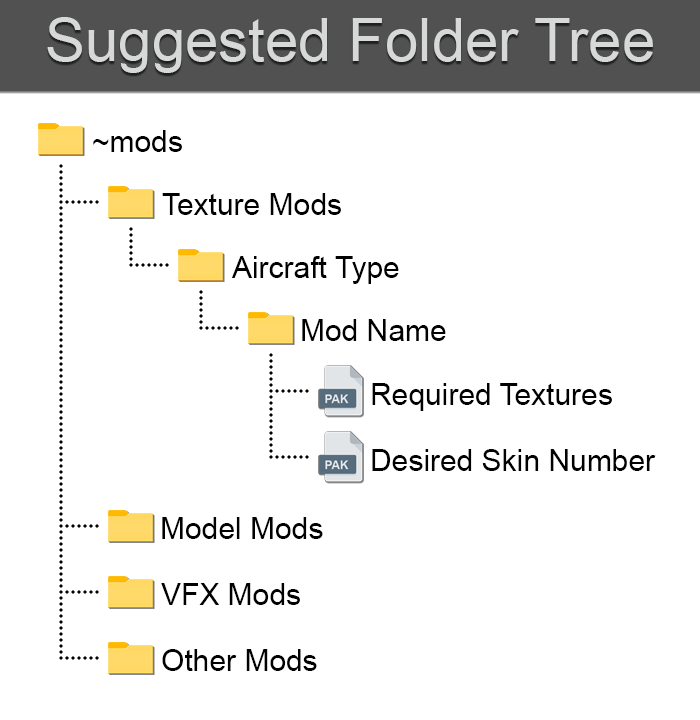
A suggested folder tree by Dantofu. Old, but still applicable.
You can also categorise by aircraft type.
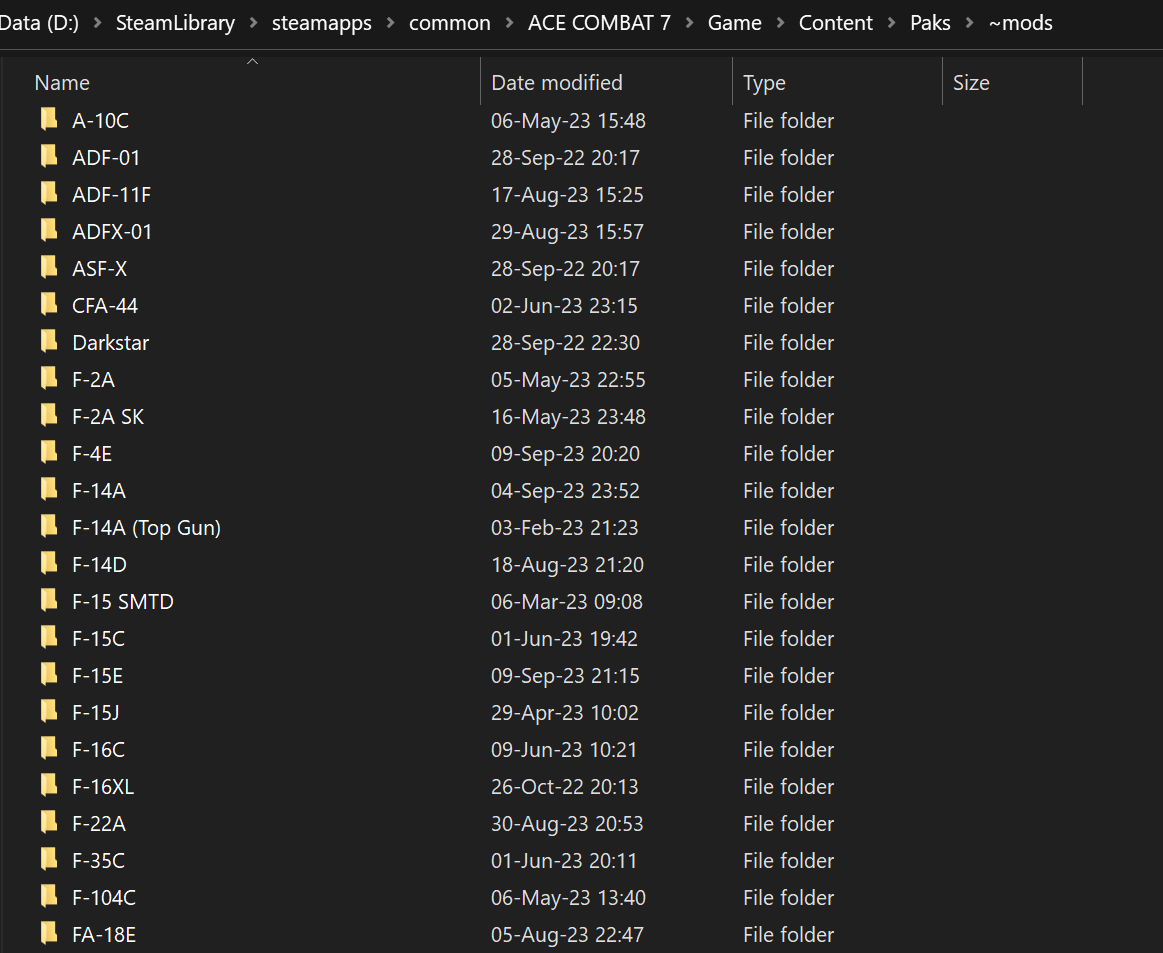
~mods folder sorted by aircraft type.
Sorting by folder categories can help you organise your mods, alongside help sorting the priority of certain mods. If you ever need to temporarily disable a certain mod for testing or debugging purposes, the simplest way would be to drag said mod (.PAK file) away from the ~mods folder and Ace Combat 7's directory into another folder. Or, simply rename .PAK into something other than .PAK, like .PAKX, which will render the file unreadable by the game.
Don't let your ~mods folder become something like this. Please.
(Technical difficulties, nothing to see here)
¶ A baseline on sorting your ~mods folder
I have made a baseline, of sorts, on sorting the ~mods folder which you, the user, can follow. Here it is.
¶ Mod Managers
Mod managers like Vortex do support Ace Combat 7, but generally, it is highly not recommended to use Vortex for Ace Combat 7. Vortex gets unreliable when it involves mods that require priority (~). Vortex-installed mods also don't work with manually installed mods. Certain mods also do not work, at all, with Vortex. To quote The Midnight Ride's guide on why to avoid Vortex;
While the option to manually order plugins exists, it's designed to be as unintuitive as possible - the user needs to select the position of every plugin from a dropdown menu, based on relative position to other mods (load X after Y, load X before Z), or use a graphical, node based interface.
Additionally, it does not track generated files, and the deployment logic can be confusing to the user.
The guide linked is meant for Fallout 4, but it is generally agreed that Vortex, in general, is a bad mod manager, for any game. Thus, manual sorting by folder categories is recommended.