¶ Bone Influence Tool
¶ by AzurieWolf
Here's a blender extension to check and optimize a meshes bone influences.
The Bone Influence Tool is a Blender add-on designed to assist in managing vertex weight influences for rigged meshes. It provides two core functionalities:
-
Check Bone Influences – Identifies vertices exceeding a user-defined maximum number of bone influences.
-
Optimize Bone Influences – Automatically reduces the number of bone influences per vertex by keeping only the strongest influences.
This tool is especially useful for game development, ensuring compatibility with engine limitations (e.g., Unreal Engine and Unity). The maximum bone influences per vertex can be adjusted to fit specific requirements.
This will fix the error in the creator kit "Skeletal mesh has extra bone influences".
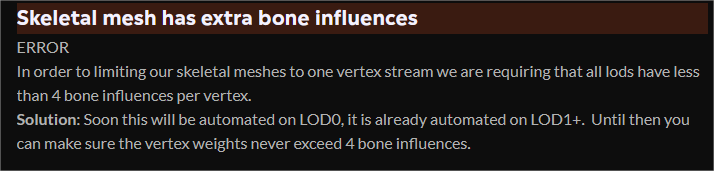
You can get the Bone Influence Tool here: Download
How to use:
-
Click on the Scripting tab on the top tabs bar in blender or open the Text Editor in the current tab via shortcut (Shift + F11 to switch to the scripting, Shift + F5 to return to the 3D Viewport)
-
Click the Open button and select the Bone Influence Tool script that you downloaded.
-
Click the Run script button or use the Shortcut (Alt + P), now a new window will be added to your Tool tab. (if you can't find the tool tab press N while in the 3D Viewport and it'll open up the side bar tools)
-
Click on Tool and it should be there.
-
To fix the issue with a mesh simply select the mesh and click Check Bone Influences. this will tell you if the mesh has extra influences beyond 4 per vertex.
-
Click the Optimize Bone Influences button (with the mesh still selected) and this will keep only the 4 strongest per vertex influences and remove the rest.
-
Done!