¶ Gear Icon Creator
If you're facing issues with the gear icon creator here are some known issues and how to fix them.
¶ Change rendered icon save location
The gear icon creator doesn't automatically set the save location for rendered icons.
to fix this you'll have to navigate to Content > Editors > GearIconMaker > Blueprints.
¶ Step 1
Double click MPMC_GearIcons to open it.
![]()
¶ Step 2
Now click on Output and change it to your desired location and make sure to click Save for the change to take effect.
![]()
Now you can find all of your new renders in your chosen location.
¶ Rendered icons aren't transparent
By default the creator kit doesn't have transparency support enabled for rendered images.
Here's how to fix it.
- Navigate to
Edit > Project Settings. - Now in the search bar type
Enable alpha channel support in post processingand change it fromDisabledtoLinear color space only.
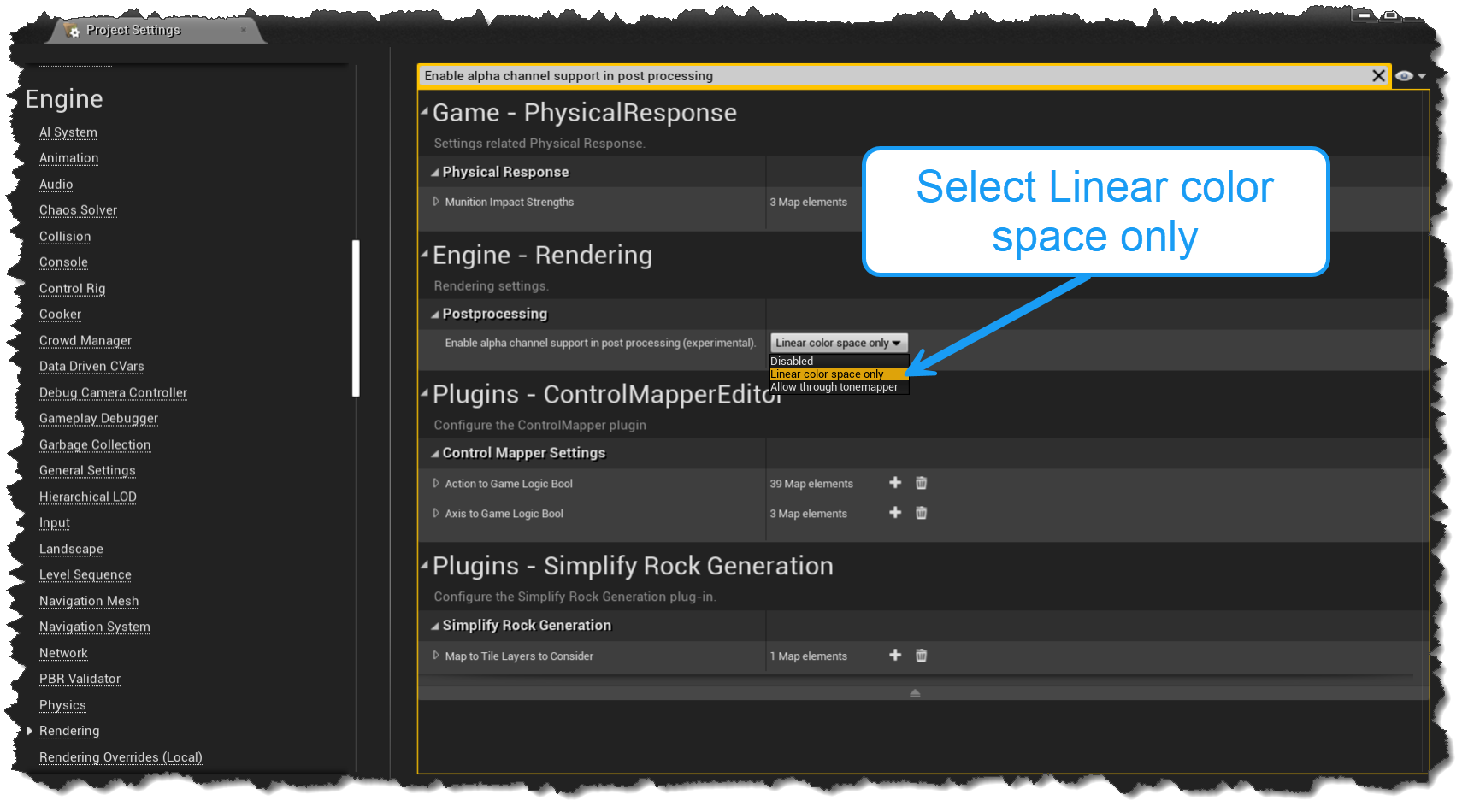
- Restart the creator kit for it to take effect.
¶ Rendered icons not being rendered correctly
If you're facing an issue with your newly rendered icons here's a possible fix for the issue.
Sometimes rendering issues can be caused by GPU errors and/or Driver issues.
If your icons are rendering with white pixels, Example:
![]()
The only fix i've found for this issue is to delete the Hogwarts Legacy Creator Kit folder in Local App Data.
To delete the folder follow these steps.
- If the creator kit is running close it.
- Press the
Windows Key + Ron your keyboard and type%localappdata%and hit enter. - Find the folder named
HogwartsLegacyCreatorKitand delete it. - Launch the creator kit again and now it'll recreate that folder and it should hopefully fix the issue.
Now the icon should render correctly. Example:
![]()