Warning: For all of this to properly work you need to have properly set up database.
-
Start “Skald.exe” in “KingdomComeDeliverance\Tools\Skald”.
-
Select your database and click “Load”:
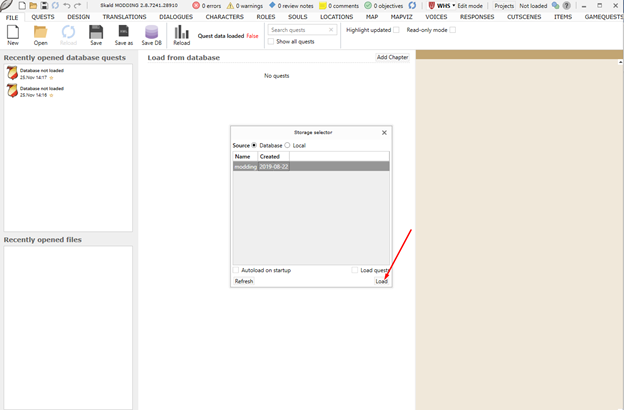
- If you have “Read-only mode” checked then uncheck it:
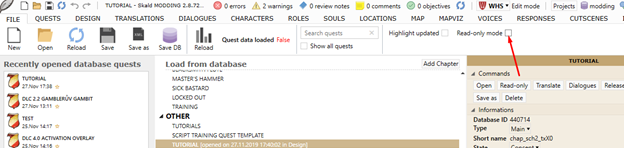
- Click on “New”:

- Now click on "Quest" and enter a name:

- When you are finished with writing the name of the quest press enter and select “BR. DIALOGUE”:

- Now write name of the branched dialogue, press enter, select location, press enter, select daytime and press enter. After you are done you should see something like this:
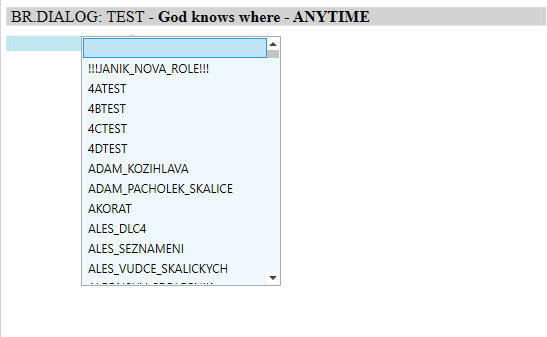
- Select a role which you want to start a dialogue and press enter. Usually you will want Henry to start the dialogue:

- After you selected the role you can write first sequence of the dialogue. When you are done press enter. You should now see this:
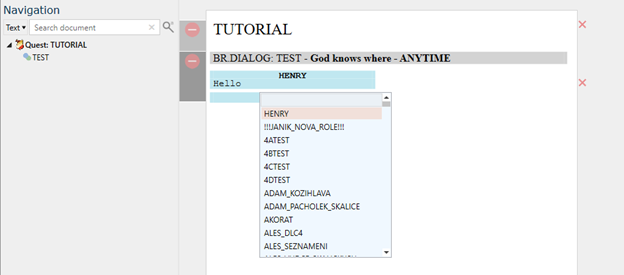
- Now you can insert existing role that will reply to Henry or add a new one. To add a new one simply write a name you want for the role and press enter. If the role doesn’t yet exist, you will be asked if you want to create a new role:
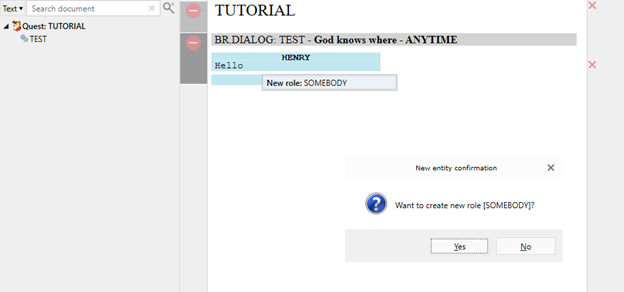
- Press enter to save the role and write a sequence you want NPC to say. When you are done writing, press enter three times and select “END TOPIC”. That will return dialogue back to root of the dialogue.
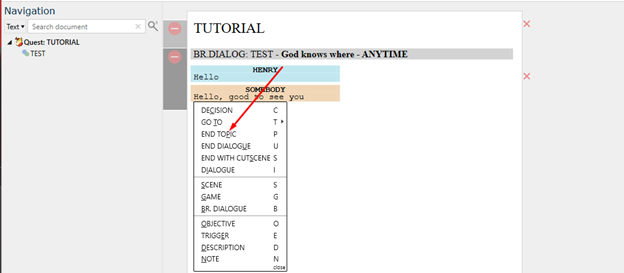
- Now you need to enter entry condition for the dialogue otherwise it would not be accessible in game. To do that change mode of Skald to script:
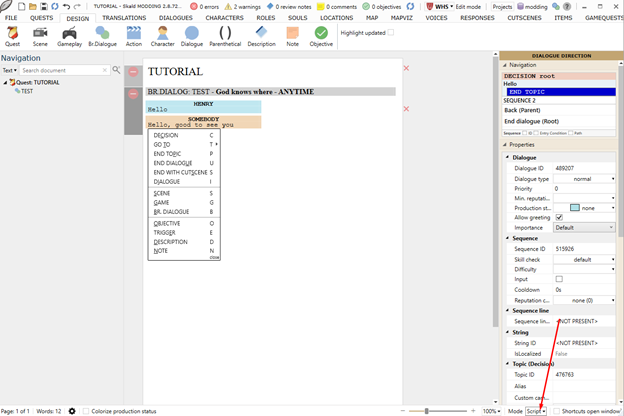
13. Enter entry condition. If you want the dialogue to be available all the time just write “1”.
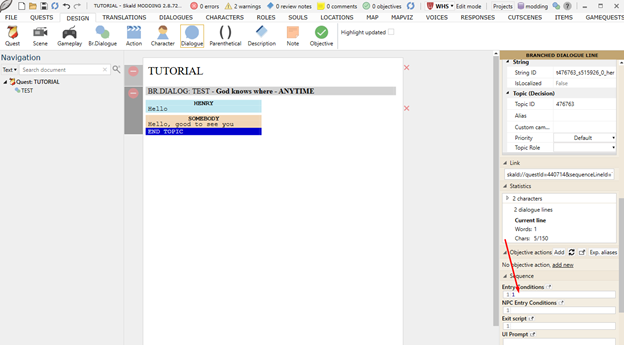
- Now click on save:
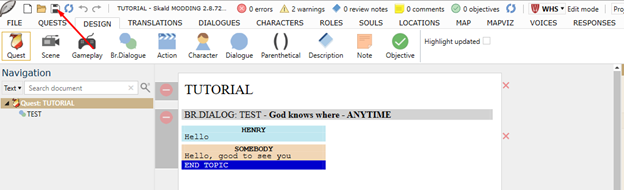
- You will be asked to select a chapter you want this subchapter to save. You can choose whichever you want and then save by pressing “open”:
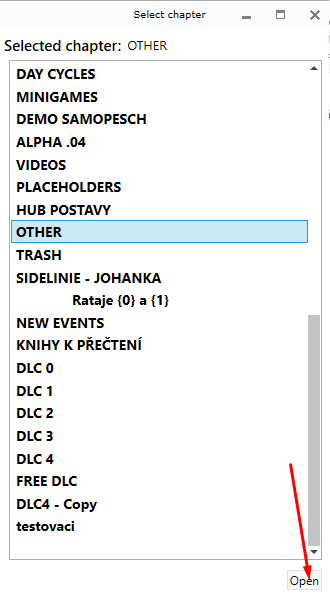
- You also need to select project of the subchapter. To do that go to “FILE” and find your subchapter:
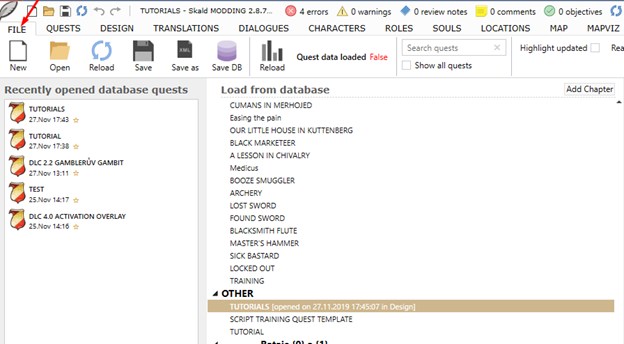
- Then select the project and save again:

- Now you need to assign role you created to Npc. To do that go to this directory: “KingdomComeDeliverance\Data\Libs\Storm\roles\test” and create a new xml file there or copy existing one and edit it like this:
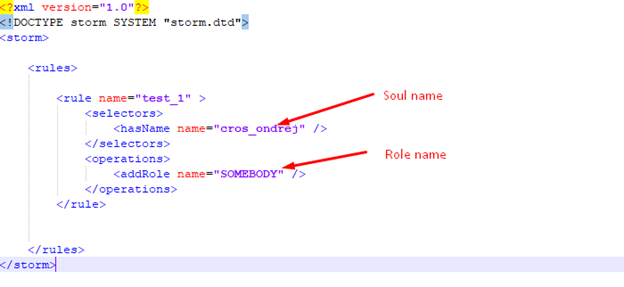
- Now open file “storm.xml” in this directory “KingdomComeDeliverance\Data\Libs\Storm” and enter a path to xml file you created:
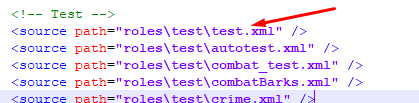
- Now start up “Storm.exe” which you should have in this directory “KingdomComeDeliverance\Tools\Storm” and enter your database branch by pressing “d” and press enter:
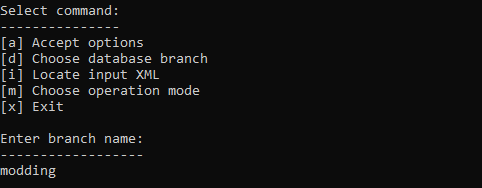
- Locate your input xml that is “storm.xml” in “KingdomComeDeliverance\Data\Libs\Storm” by pressing “i”, selecting storm.xml” file and pressing enter:
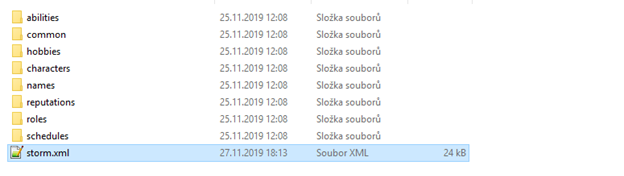
- Now press “a” to accept options. If everything is ok then you should see this:
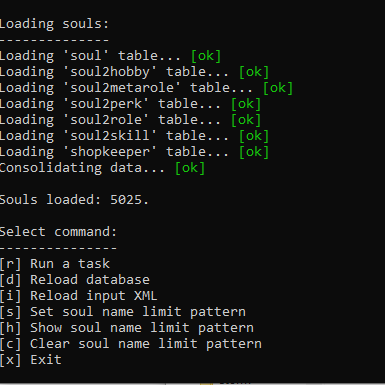
- Press “r” to run a task and then press “1” to assign a role. Then you should see something like this:
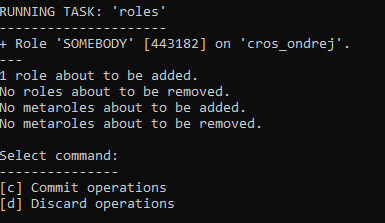
-
Press “c” to commit operations. This will save it to your database.
-
Start editor.exe in “KingdomComeDeliverance\Bin\win64releasedll” and close initial welcoming box - you don’t need to open any level.
-
View a “Script ToolBar” by right clicking somewhere on upper section of the editor and selecting it:
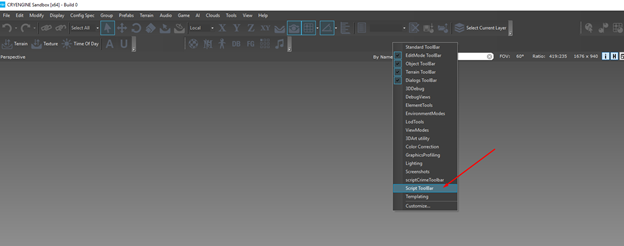
- Click on “Reload\Rebuild” and then select “reloadDialogsAndRoles”. This will generate “topictorole” table in “KingdomComeDeliverance\Data\Libs\tables\text” which is necessary for dialogue to properly work:

- Now click on “Tools” then select “Wh Tools” and click on “Modding”:
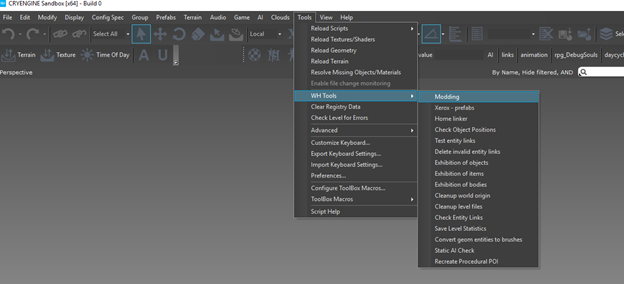
- In modding tool window click on “Create new mod”:
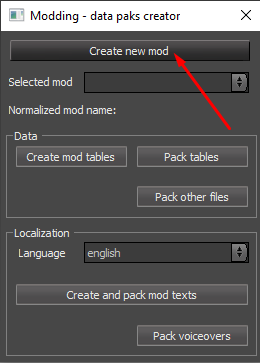
- Fill out “Name”, “Normalized name” should fill out automatically if you have checked “auto create normalized name”, Description is not mandatory. After you are done click on “Create this mod”:
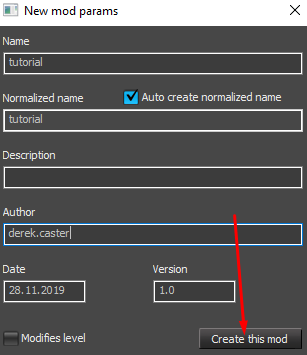
That should create folder with a name you entered before in “KingdomComeDeliverance\mods” with “mod.manifest” file in it.
- Now click on “Create mod tables” in modding tool window:
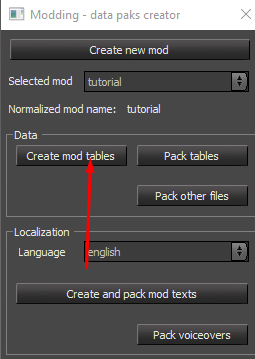
This process takes several seconds and after it’s completed you should see a window looking something like this:
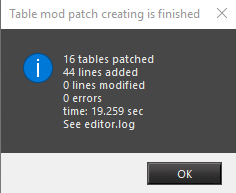
This generates all changes you made in database and you can find all generated tables in “KingdomComeDeliverance\Data\Libs\tables”.
- Now you just need to click on “Pack tables” in modding tool window”:
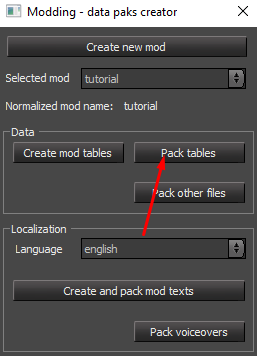
After that you should see a window looking something like this:
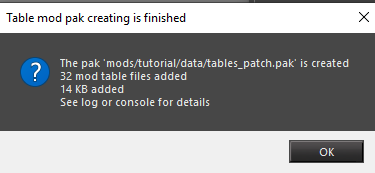
This creates a “tables_patch.pak” file with all your changes to game tables in “KingdomComeDeliverance\mods\nameOfYourMod\data”.
- Congratulations! If you did everything right, you should now see the dialog in game when you launch the game from Steam.
Be warned that I didn’t explained here how to export texts which is necessary for not having only string names in dialogues.