¶ FModel setup
The most common open source tool used to datamine Unreal Engine games also happens to be the most convenient way to extract and then work with assets from within AEW: Fight Forever. Download FModel, and extract the zip into a folder of its own, for example like D:\Projects\Modding\Tools\FModel, as it will create files on first run.
- further information and troubleshooting: (Fmodel install documentation)
Run FModel.exe from this folder; make a shortcut to the desktop or on the start menu if you prefer.
On first launch, FModel will attempt to auto-detect any games it recognizes. It does not know how to automatically recognize AEWFF, though, so we must add it. Click the up/down arrow under "Add Undetected Game" and it will expand, showing you slots for Name and Directory.
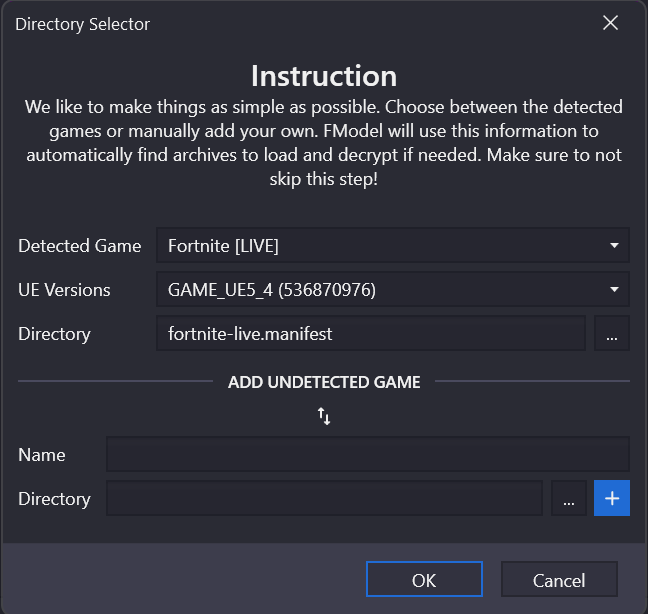
Fill it as follows, with the name of the game, and the path to the game's Paks folder. If you have installed this in the default Steam library on drive C:, it will be at C:\Program Files (x86)\Steam\steamapps\common\AEWFightForever\AEWFightForever\Content\Paks
Then press the blue Plus button to add the game to the list of known games.
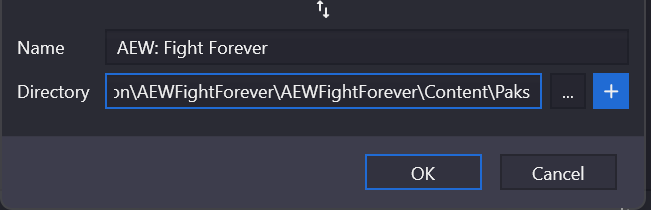
Select the newly created entry from the Detected Game dropdown. Make sure the UE Versions dropdown is set to GAME_UE4_27:
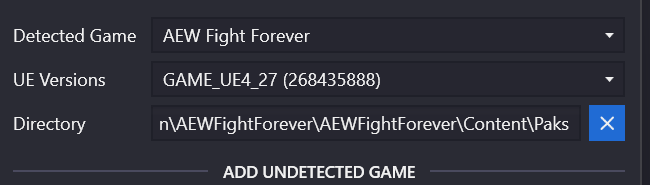
Now click OK at the bottom of this panel, finally.
This opens the folder with your pakchunks, and will also list any mods you have installed presently if you also play with mods. However, Fmodel cannot yet decrypt them as it does not have the AES key installed.
Click on the Directory menu, then AES:
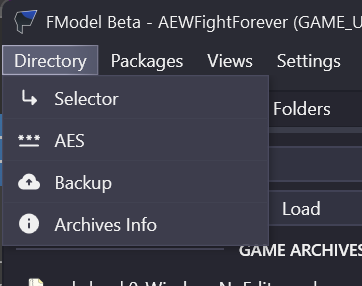
The AES key is: 0x766D2004BD1CA41B20A273CBEB8368FF267A819C30324F75B98C3EEAEB62BB1D
Copy this, paste the key into this field, then click OK:
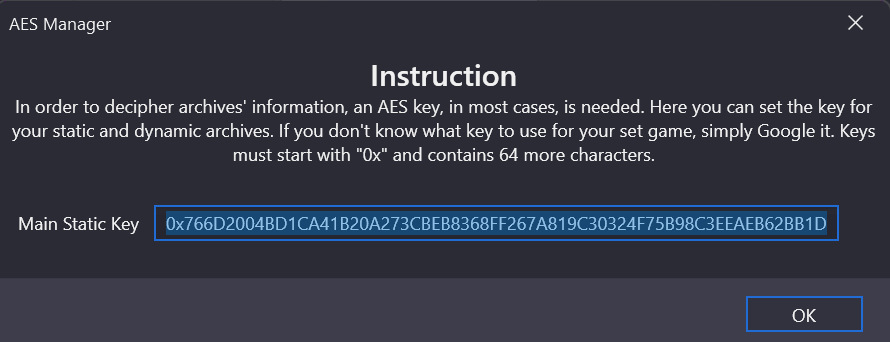
FModel may prompt that it needs to be restarted -- allow it to do so.
Note that having any mods available in your game folder may, under some circumstances, override some of the default game engine files, particularly INI files. If you are seeing unexpected results, take a moment and move your mods out of the ~mods folder temporarily while you work with FModel. You'll have to close FModel to do so first, though, as it holds all mods open and will prevent you from moving them.
The main Loading mode to use FModel is "All", from the dropdown at the top of the interface. This loads all available paks (including your mods). You might also use Multiple and select only the original paks, named pakchunk0 through pakchunk10; or only open a single pakchunk to look through each one at a time.
Once you click Load, the tree view of the contents of the game should appear:
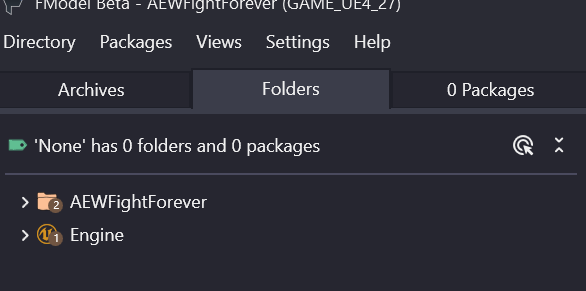
Clicking on the > icon next to the folder will unfold it and see its contents. Each folder also has a number on it, which indicates the number of packages / assets / files are available in that folder. To see those, highlight the folder you want to see the contents of, then click the Packages tab on along the top.
Each file type you can find in the game might be exportable by FModel via various options, and each may or may not be directly useable without some conversion after being extracted. Right-clicking on any file will give you an idea what FModel can do with it.
For further information about what FModel can do, see the official Getting Started guide.
I also recommend looking in the Menu Settings item, and making sure you set the export path to someplace with a lot of space. For more information about FModel's settings panel, see the official settings guide. As the official guide says: you can't say FModel doesn't have enough settings.
¶ Okay, so where's the really good stuff?
Most of the interesting data in AEW: Fight Forever is in AEWFightForever > Content > GameData.
Here, there are three folders:
- Assets, which are generally pieces of data like strings or datatables, or code like blueprints,
- Resources, which are generally the 3D models, sound files, movies, textures, etc., everything that makes up how the game looks and sounds
- Levels, which contains information about model layout in areas like arenas or the main menu screen, and can in theory be extracted and edited with another application, like Stove.
While exploring this game, you may note duplication of paths, paths that have mixed case (e.g. "arean" instead of "arena", two separate folders named "prop" and "Prop", etc). These are side-effects of the game developers being a diverse team supplying assets to a central repository, who may or may not be particularly familiar with English spelling, so please forgive any mess you find here. Regardless of where the file actually is, if it is in use by the game, you need to exactly match its path and filename when attempting to replace them.
¶ Notes on files extracted from FModel
FModel is capable of extracting many of the files in the game, but it generally does so using file formats that aren't optimal for use in the game. For instance, every texture exported will come out as a .png, while the game requires some extra information from alpha channels that aren't easily accessible in that format, so you should work in .tga format instead. Texture information
FModel is able to export .psk files for 3d models, and also exports all their textures as .png alongside it. You will have to convert these for use with Unreal Engine if you wish to alter a model and its textures, and pull it back into the game.
When it's time to edit models and textures seriously, you should instead use UModel, specifically the UModel Materials build by Spiritovod.
The Criware audio banks and accompanying uassets can be exported as raw files with their correct file extension via right-clicking and using "export as uasset (raw)". Rather than ending in .uasset, the bank will correctly export in .awb format.