¶ Setting Up Your Game
Before you start modding Middle-earth: Shadow of War, you should make sure you have a legal copy of the game ready to install. If you don't own the game yet, you should consider buying a version of the game that includes all available DLC (if applicable) as some mods may not work without it.
¶ Recommended System Specs
In order to run the game with mods, your hardware should at least meet the minimum system requirements. You will also need some additional hard drive space to account for the additional mod files and downloaded archives.
| Minimum | Recommended | |
|---|---|---|
| Processor | AMD FX-4350, 4.2 GHz / Intel Core i5-2300, 2.80 GHz | AMD FX-8350, 4.0 GHz / Intel Core i7-3770, 3.4 GHz |
| Memory | 6 GB RAM | 12 GB RAM |
| Graphics | AMD HD 7870, 2 GB / NVIDIA GTX 660, 2 GB | AMD RX 480, 4 GB or RX580, 4GB / NVIDIA GTX 970, 4GB or GTX1060, 6GB |
| Storage | 70 GB available space | 100 GB available space |
¶ Installing Middle-earth: Shadow of War
Before you install the game, we recommend that you have the game installed outside of the Program Files or Program Files (x86) folders. This will prevent your system security software from intefering with your modding experience.
For the best experience and fastest load times, your game should be installed on an SSD (or NVME) drive.
Before you start modding, make sure to run the game at least once to ensure any setup tasks are completed.
¶ Getting Set Up
If this is your first time modding the game you will have to make a backup of the original "bink2w64.dll" (367 KB) file inside of your game's installation folder, because the Middle Earth Mod Loader replaces it. You can do this by following these simple steps:
-
Locate the "bink2w64.dll" (367 KB) file in the "x64" folder found here:
<path-to-game>\ShadowOfWar\x64\bink2w64.dll.
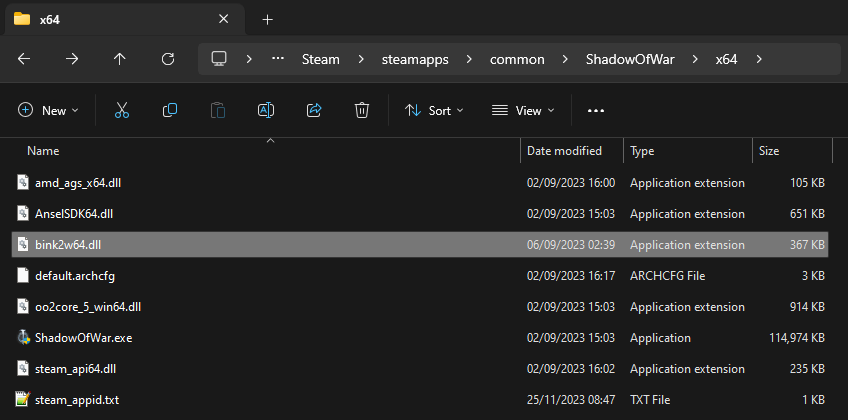
-
Rename the "bink2w64.dll" (367 KB) file to
bink2w64_.dll, adding an underscore to the name.
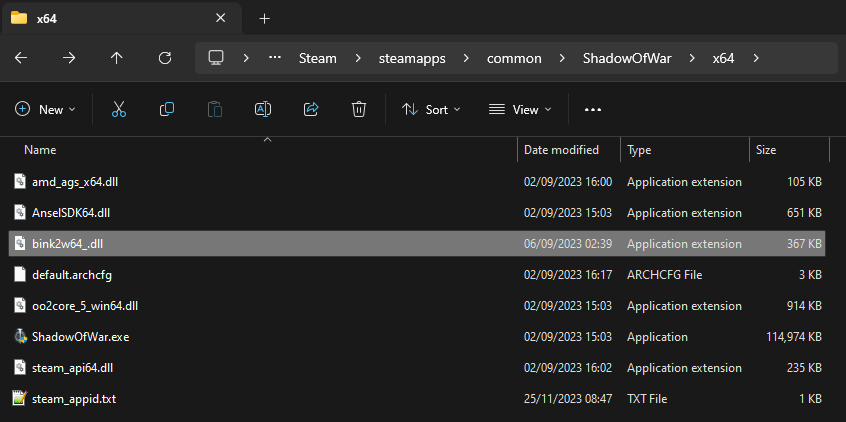
¶ Installing Mod Loaders
These Mod Loaders are required for adding modding capabilities to the game. The Middle Earth Mod Loader is required to install and use any DLL Mods, and the Shadow of War Packet Loader is required to install and use any Packet Mods.
¶ Middle Earth Mod Loader
Before you can install and start using any DLL Mods you will first have to install the Middle Earth Mod Loader, and you can do so by following these simple steps:
-
Get the latest version of the Middle Earth Mod Loader by downloading the "modloader.7z" archive from GitHub in the Releases section here.
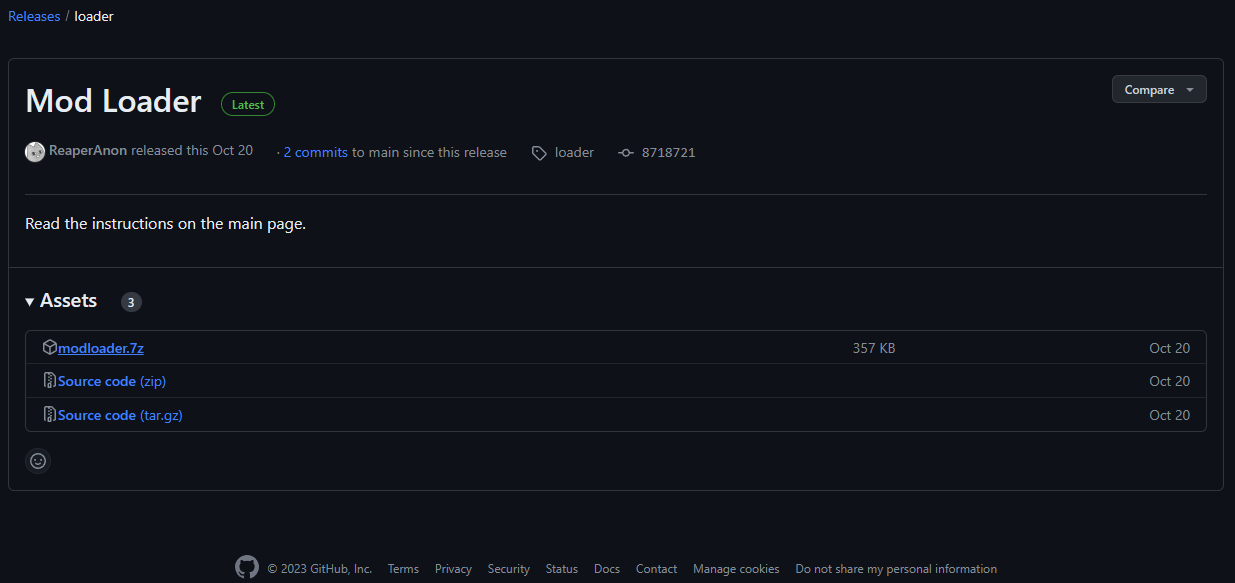
-
Open the downloaded "modloader.7z" archive (download 7zip to open the archive if you have no archiving application).
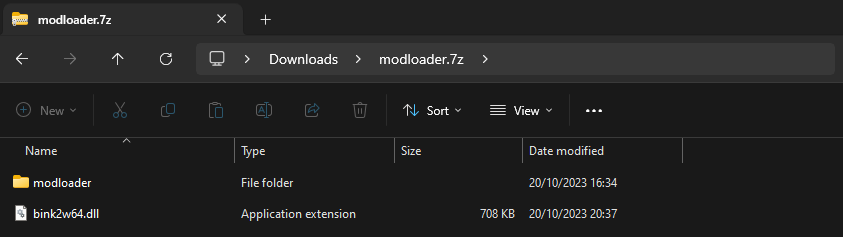
-
Place the contents of the "modloader.7z" archive into the "x64" folder found here:
<path-to-game>\ShadowOfWar\x64.
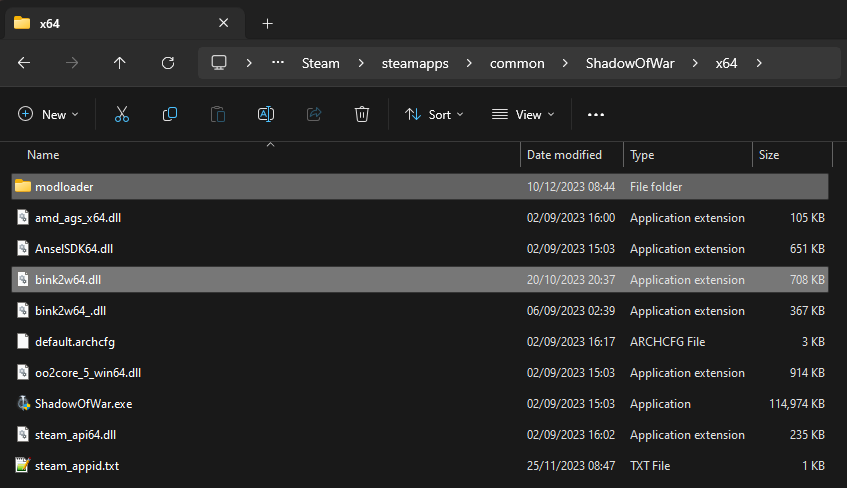
-
Create a "plugins" folder in the same directory, this is where you will install all your mods.
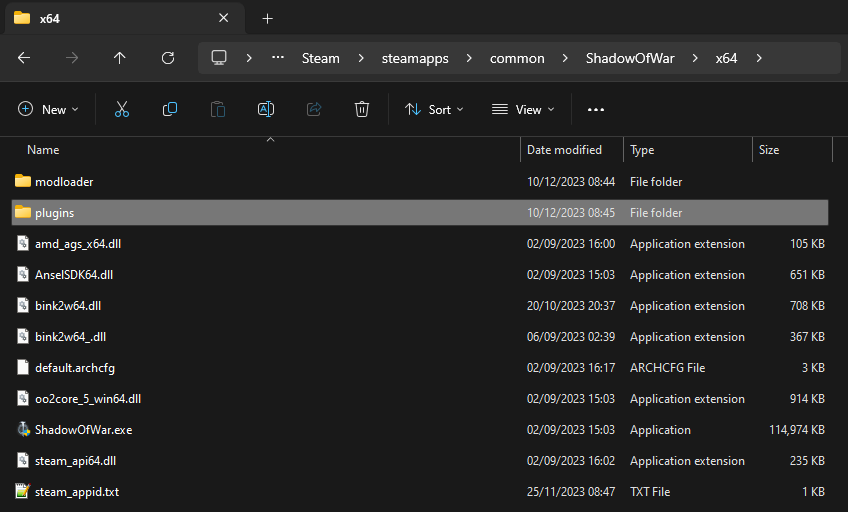
After installation inside of the "x64" folder, you should now have a "modloader" folder, a "plugins" folder, a new modified "bink2w64.dll" (708 KB) file and the original one renamed "bink2w64_.dll" (367 KB).
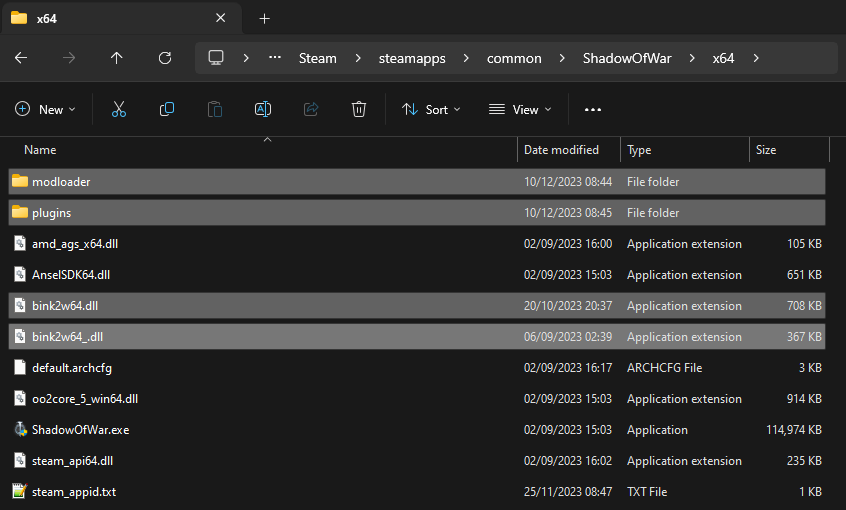
¶ Known Issue with the Middle Earth Mod Loader
Changing any of the settings in the Options menu of the game or starting a new game leads to a crash while the mod menu is loaded.
As long as you have your UI, Sound and Graphics settings set up the way you want them to, this shouldn't really pose much of an issue. If you want to change them, just swap the names of the DLL files, change the options you want and then swap them back again.
You can also change your Graphics settings through the configuration file found here:
%LOCALAPPDATA%\WB Games\Shadow of War\render.cfg.
¶ Shadow of War Packet Loader
The Middle Earth Mod Loader is a requirement for this mod loader.
Before you can install and start using any Packet Mods you will first have to install the Shadow of War Packet Loader, and you can do so by following these simple steps:
-
Get the latest version of the Shadow of War Packet Loader by downloading the "Shadow of War Loader" archive from Nexus Mods in the FILES section here.
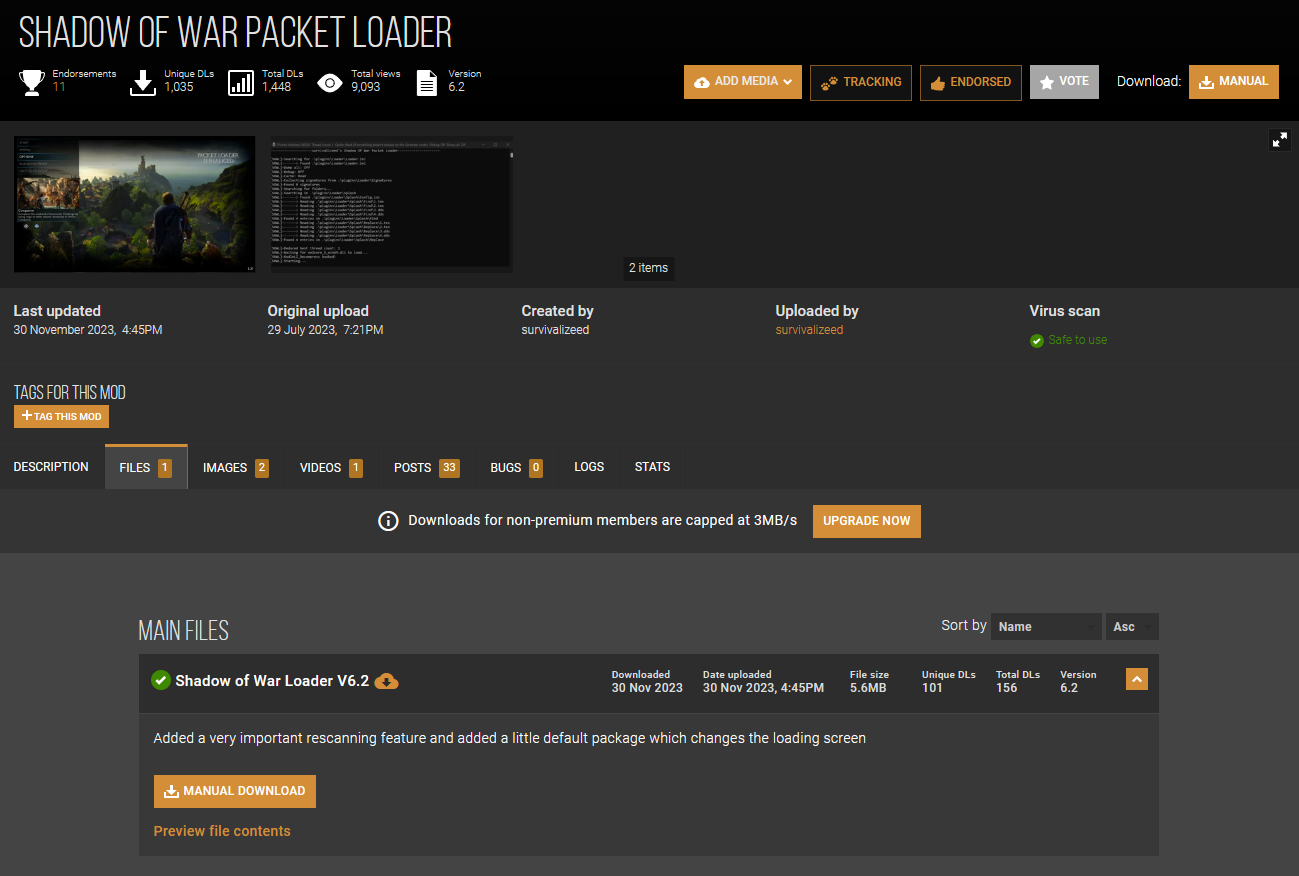
-
Open the downloaded "Shadow of War Loader.zip" archive (download 7zip to open the archive if you have no archiving application).
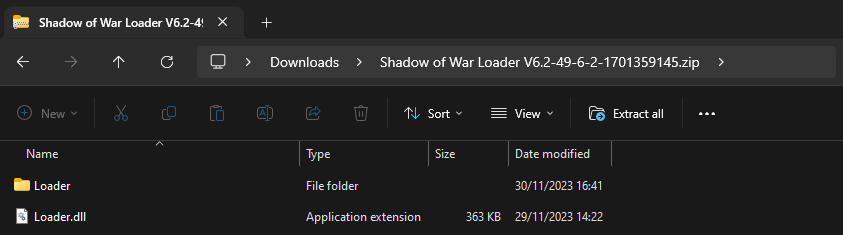
-
Place the contents of the "Shadow of War Loader.zip" archive into the "plugins" folder found here:
<path-to-game>\ShadowOfWar\x64\plugins.
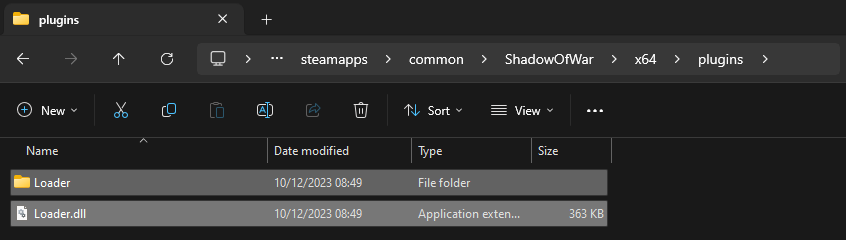
After installation inside of the "plugins" folder, you should now have a "Loader" folder and a "Loader.dll" file.
¶ Installing Mods
¶ DLL Mods
These mods are placed in the "plugins" folder and they are DLL files that is used by the Middle Earth Mod Loader to alter or add functionality to the base game. This could be to change various gameplay elements or add cheats for the game, etc.
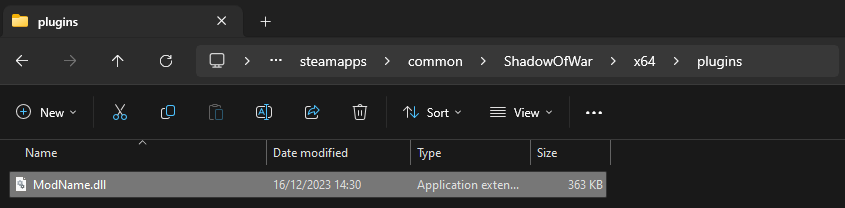
The Middle Earth Mod Loader is a requirement for these mods.
Simply download the mod you want and install them according to their instructions.
All options for these mods (if they have any) and for the Middle Earth Mod Loader itself can be modified in-game.
-
The default hotkey to open the Mod Configuration Menu is F10.
-
The default hotkey to open the Log Menu is Tilde (`).
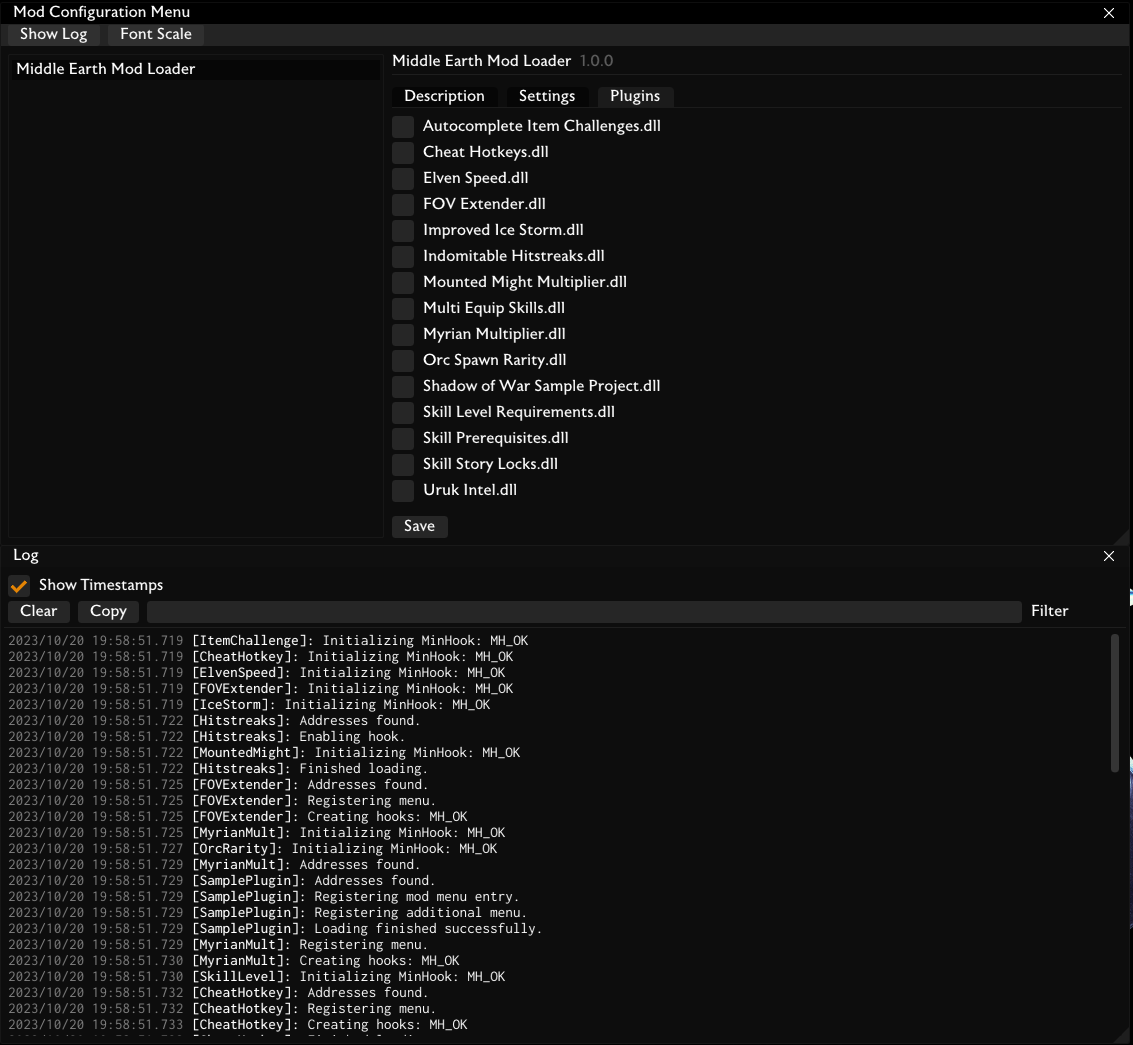
¶ Packet Mods
These mods are placed in the "Loader" folder and they are folders with loose files containing custom assets that is used by the Shadow of War Packet Loader to replace specific assets from the base game. This could be character models, weapons, outfits and more.
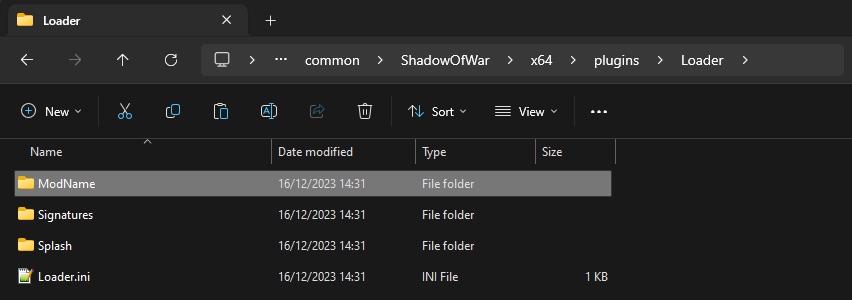
The Middle Earth Mod Loader and the Shadow of War Packet Loader is a requirement for these mods.
Simply download the mod you want and install them according to their instructions.
When you start the game, the console window for the Shadow of War Packet Loader will pop up. This will show you if it were able to find the files and overwrite them. You can just minimize this window when playing the game.
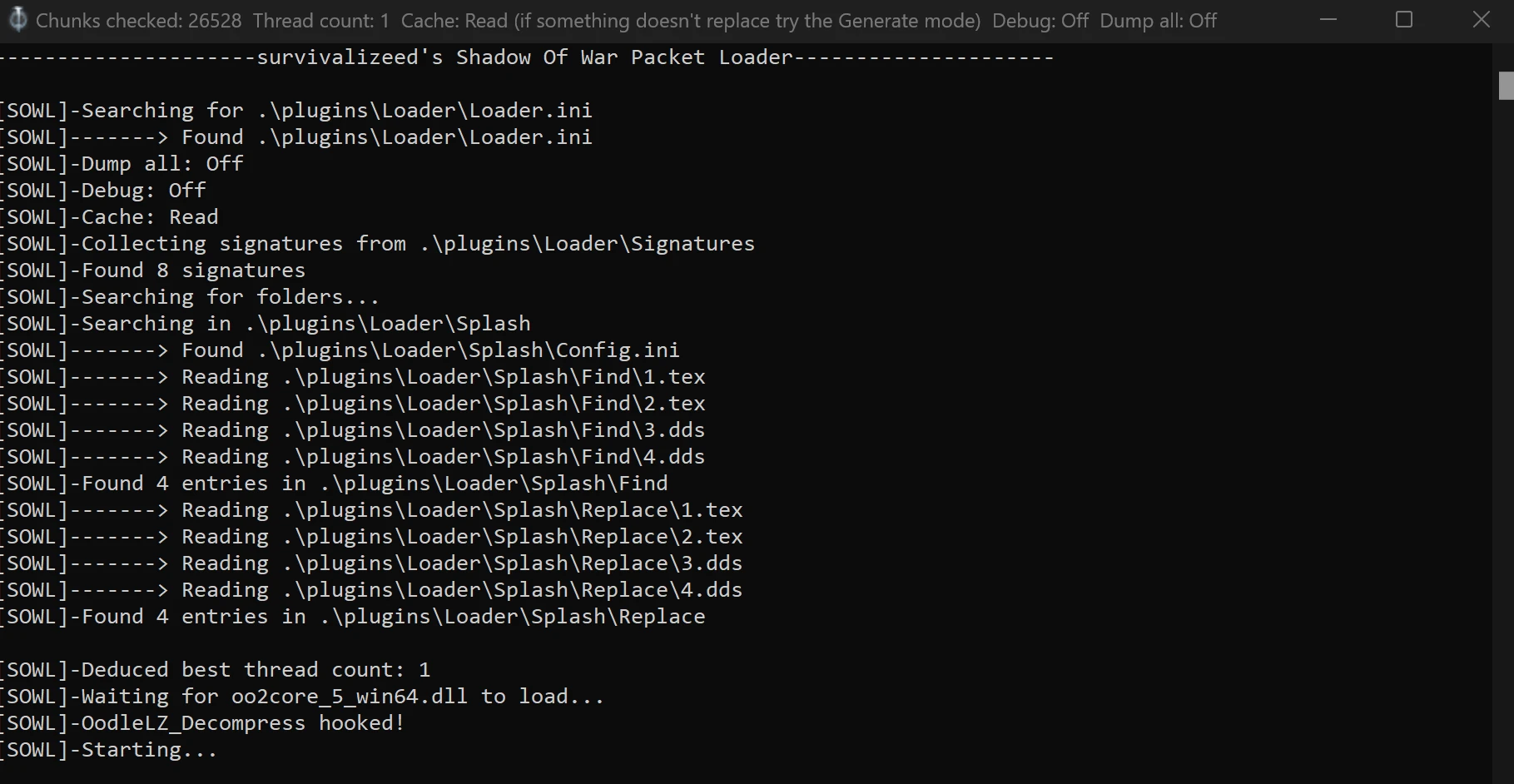
If the mod doesn't show in-game, it's most likely because you don't have the right signature files in the "Signatures" folder that's needed for your game.
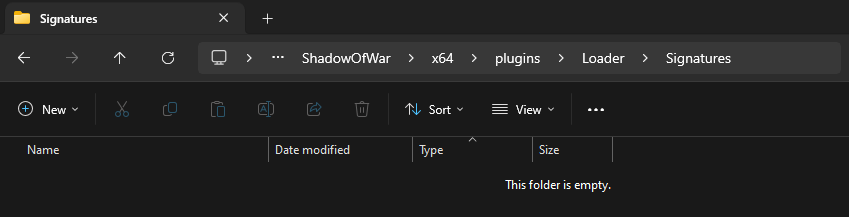
Then you will simply have to generate these signature files yourself, and you can do so by following these simple steps:
-
Open the "Loader.ini" file located here:
<path-to-game>\ShadowOfWar\x64\plugins\Loader\Loader.iniand set the cache to generate:cache = 0.
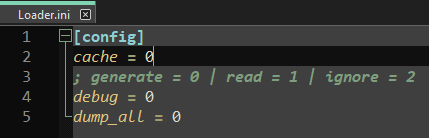
-
Load into the game and see if the replacement works. If it did, it means that the Shadow of War Packet Loader successfully generated the new signature files in the "Signatures" folder and are now reading these signatures.

-
Close the game, then open the "Loader.ini" file again located here:
<path-to-game>\ShadowOfWar\x64\plugins\Loader\Loader.iniand set the cache back to read:cache = 1.
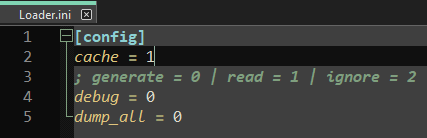
Now you can play the game normally with the mods installed. If you install a new mod and this happens again, you will just have to follow this process again.
The generate mode uses a lot of resources and increases the loading times in the game, so it should only be used when you need to generate new signature files.