¶ Using FModel
Guide to using FModel to view and export game assets.
This guide assumes you have already done the following:
- Installed UE4SS (dev version)
- Have a working installation of S.T.A.L.K.E.R. 2
¶ Setup
Simplified overview of steps to install and setup FModel.
- Download FModel
- Extract the contents of
FModel.zip - Launch
FModel.exe - Click Directory → Selector menu option.
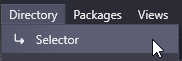
- Click the up/down icon below ADD UNDETECTED GAME
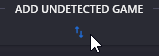
- Click on the elipsis (...) button
- Navigate to your Stalker2 installation
paksfolder (<install_root>\stalker2\content\paks) and then click Select Folder
For Steam:
C:\Program Files (x86)\Steam\steamapps\common\S.T.A.L.K.E.R. 2 Heart of Chornobyl\Stalker2\content\paks
If you do not know where your Stalker2 paks folder is located you can run the following in the windows commandline:
dir /S /B \Paks | findstr Stalker2\Content
- (optional) Change the Name to
stalker2 - Click the + button
- Select
stalker2from the Detected Game dropdown - Change UE Versions to
GAME_UE5_1 - Click OK
Restart FModel if asked
- Click Settings
- Enable Local Mapping File and provide the Mapping File Path to the stalker2 .usmap file

If you have not generated a mapping file follow the steps in the UE4SS Guide https://modding.wiki/en/stalker2heartofchornobyl/developers/UE4SS#create-usmap-mapping-file.
- Click OK
¶ Searching Assets
After setting up FModel you should see a bunch of files with filenames similar to packchunk#-Windows.*. If not review the install steps.
The first thing I recommend doing is to change the Loading Mode to All and click the Load button.
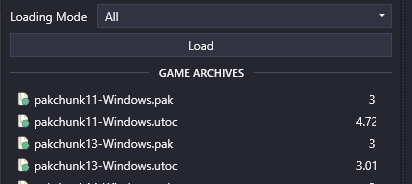
This should activate the Folders tab and provide a summarized structure of all assets within every pak file in your stalker2\content\Paks folder and subfolders.
Expand the Stalker2 node:
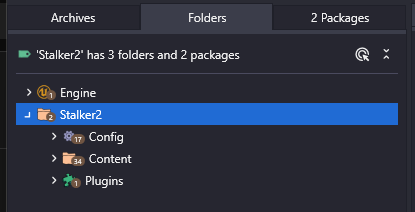
\Config-- this folder contains the vast majority of .ini files related to options and settings used by Unreal Engine.\Content-- pretty much every asset that exists in the game will be contained inside of this folder.
I recommend browsing the Content folder and opening the folders to get a general idea of the directory structure used by the game.
Document is a work in progress. More will be added but feel free to edit or addon as you see fit - @rbwadle
