¶ Getting started with Collections
¶ Best Practices
Using collections is a great way to get started with modding a new game.
- You can start to browse collections by following the link within Vortex.
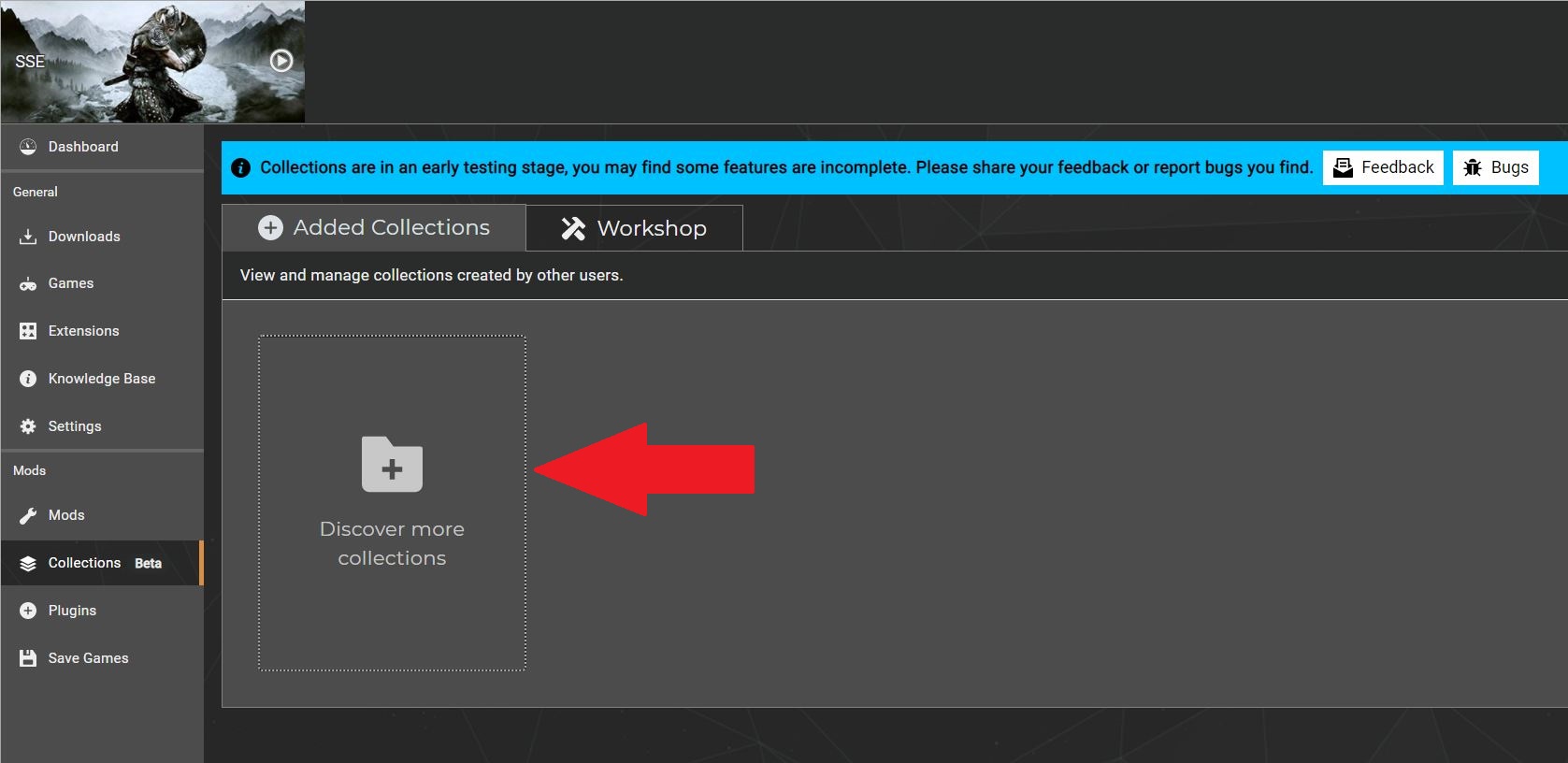
- We recommend downloading collections with a clean install (an unmodded game).
- If you have a large, working modlist for your game, be aware that installing a collection could cause complications for your current setup.
- Collections will vary in size, so keep in mind that you could download an all-inclusive collection, or a number of smaller collections to improve your experience, depending on the game.
- Pay attention to the descriptions as different revisions might work better for you than others.
¶ Downloading/Installing your first collection
¶ Downloading
Downloading a collection is easy.
We also have videos for downloading/installing collections as a Free User and as a Premium User on YouTube.
- Prior to starting, open Vortex and make sure it is managing the right game (i.e. Skyrim SE for a Skyrim SE collection).
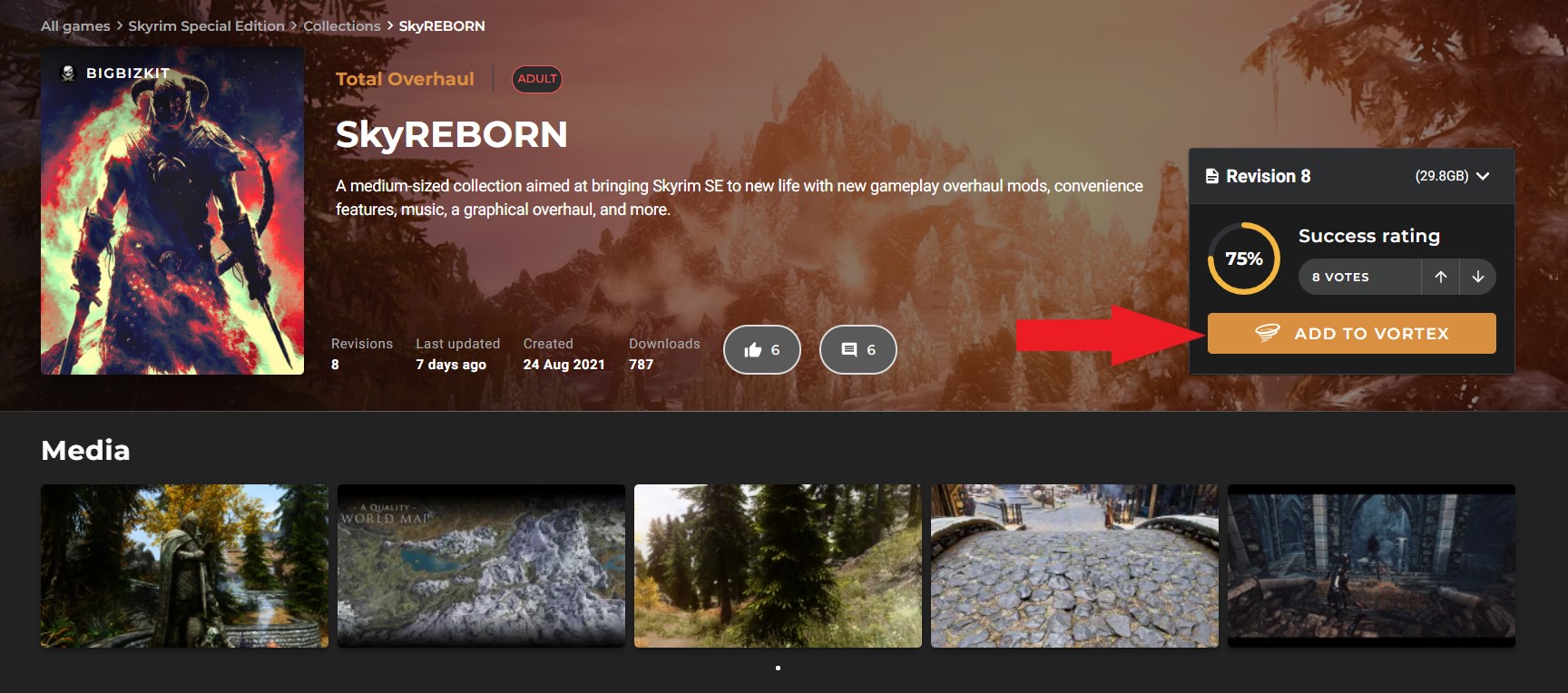
- Navigate to next.nexusmods.com
- Choose a game and find the collection you want.
- Select "Add to Vortex"
You can see how popular a revision is by its health rating.
¶ Installing as a Free User
In Vortex, you will be prompted to install the collection.
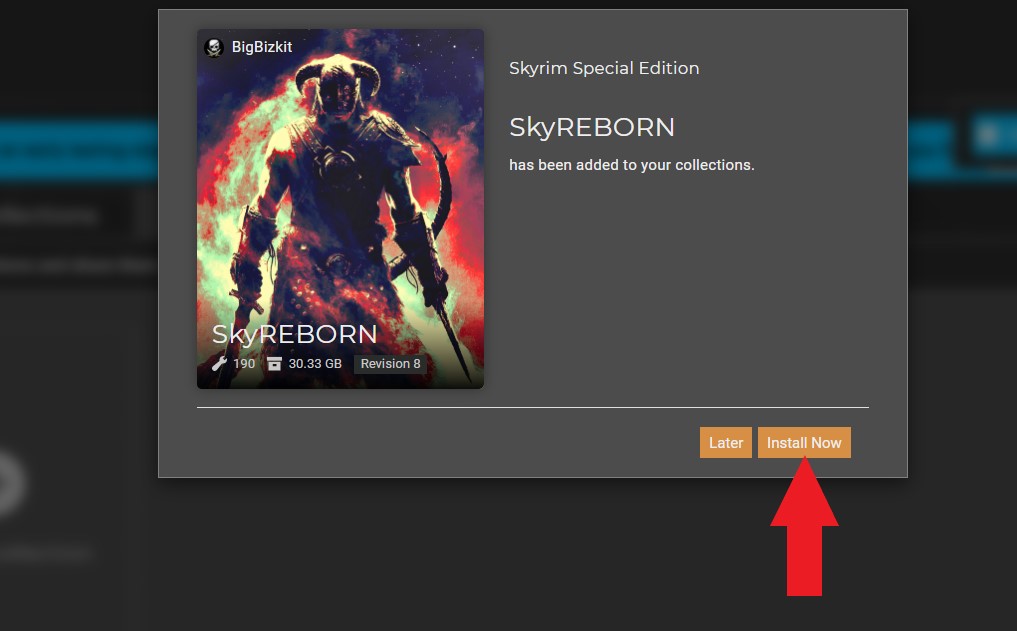
- After confirming, the collection will begin downloading with a modal appearing for each mod.
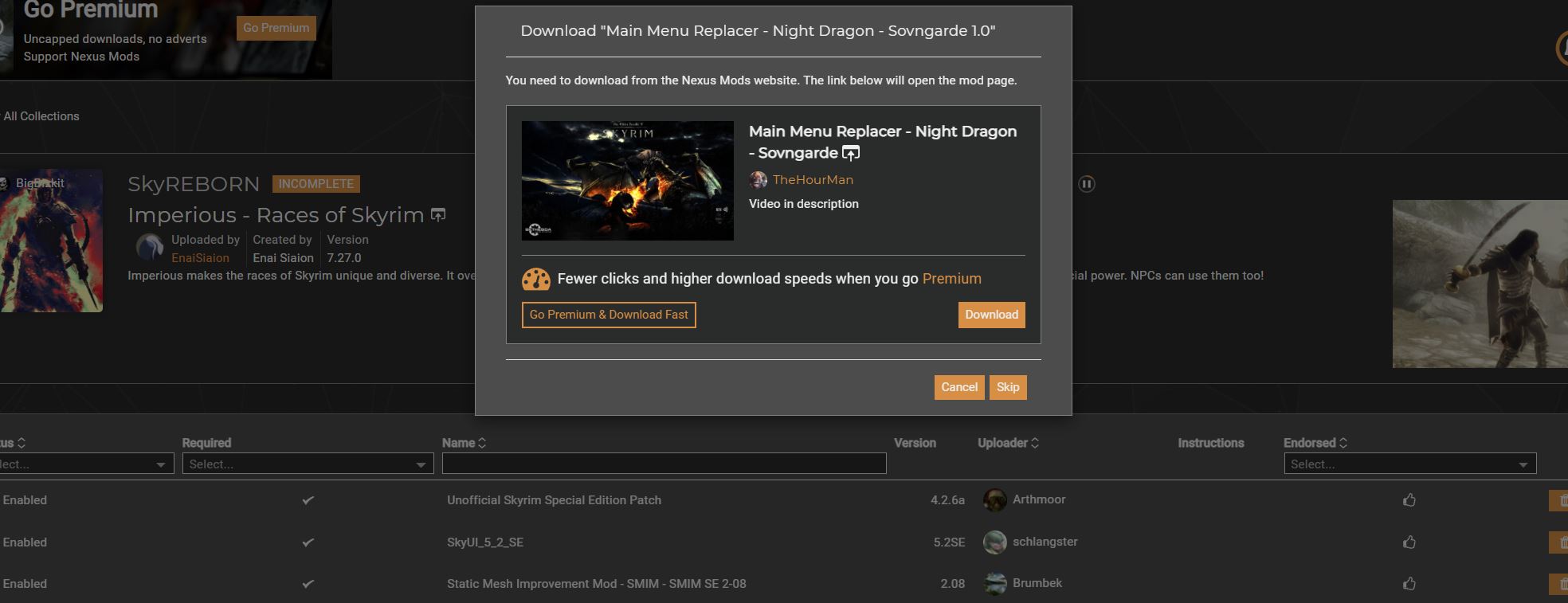
- Skipping will ignore the current mod, and choiosing "Download" will open the normal mod page on the website.
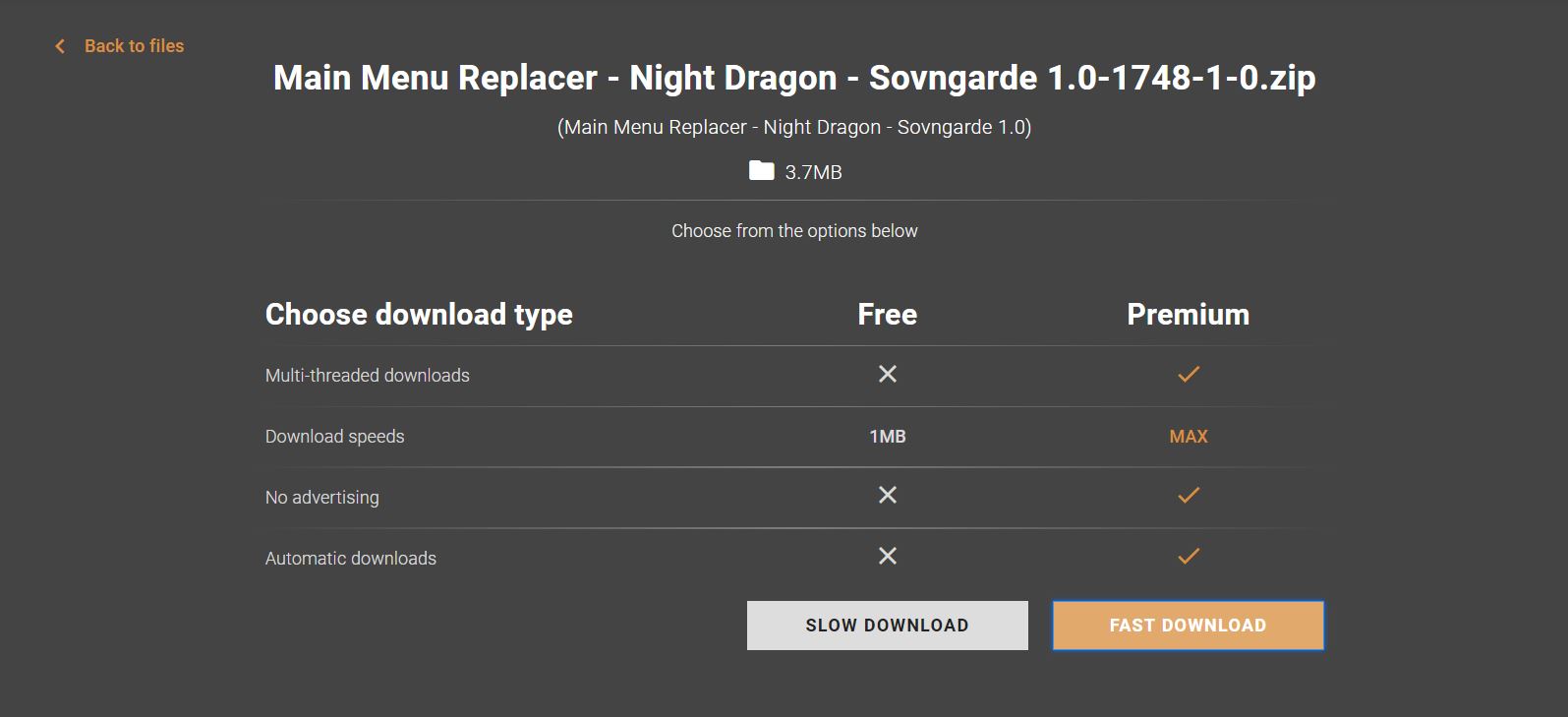
-
Once you go through the usual download process, a new modal will open for the next mod on Vortex and you repeat the steps until installation is complete.
-
Depending on the mod, at certain stages Vortex may direct you to off-site requirements for which instructions for installation may be provided by the curator.
¶ Installing as a Premium User
Installing as a Premium User is the same as a Free User but faster and with much fewer steps
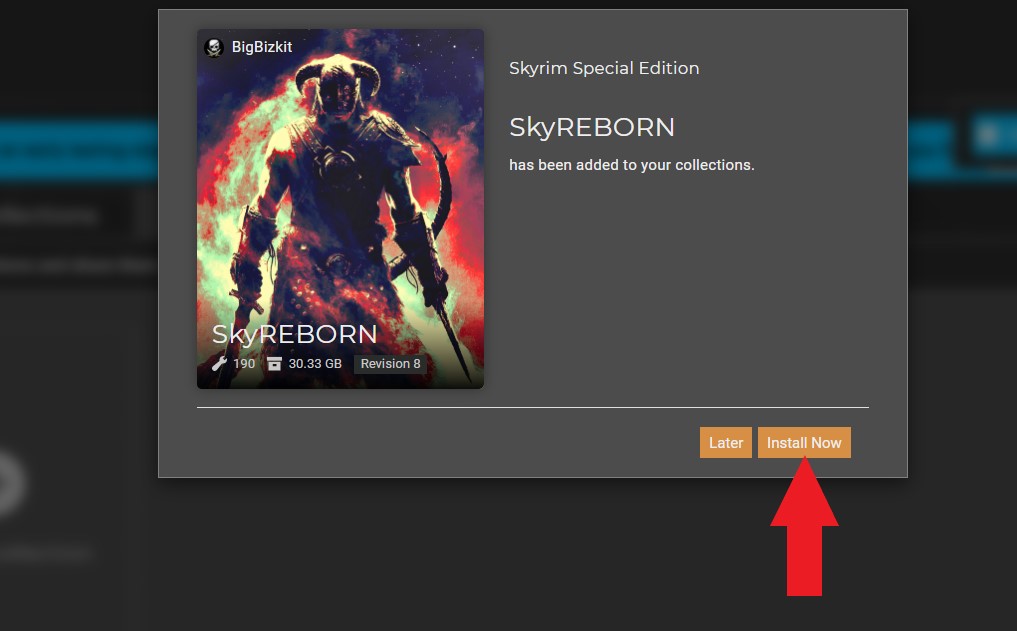
-
Once confirmed, the collection will download all the mods from the website and install them.
-
Some mods may have multiple options and dependencies however, if the collection is well curated, this will be a "one-click download all" process with all options and orders pre-selected.
¶ Pause/Cancel
You can pause or cancel a collection download from the bottom right of the collection page, or on the specific modals for each mod as a Free User.
- Cancelling will remove the collection entirely including everything so far downloaded.
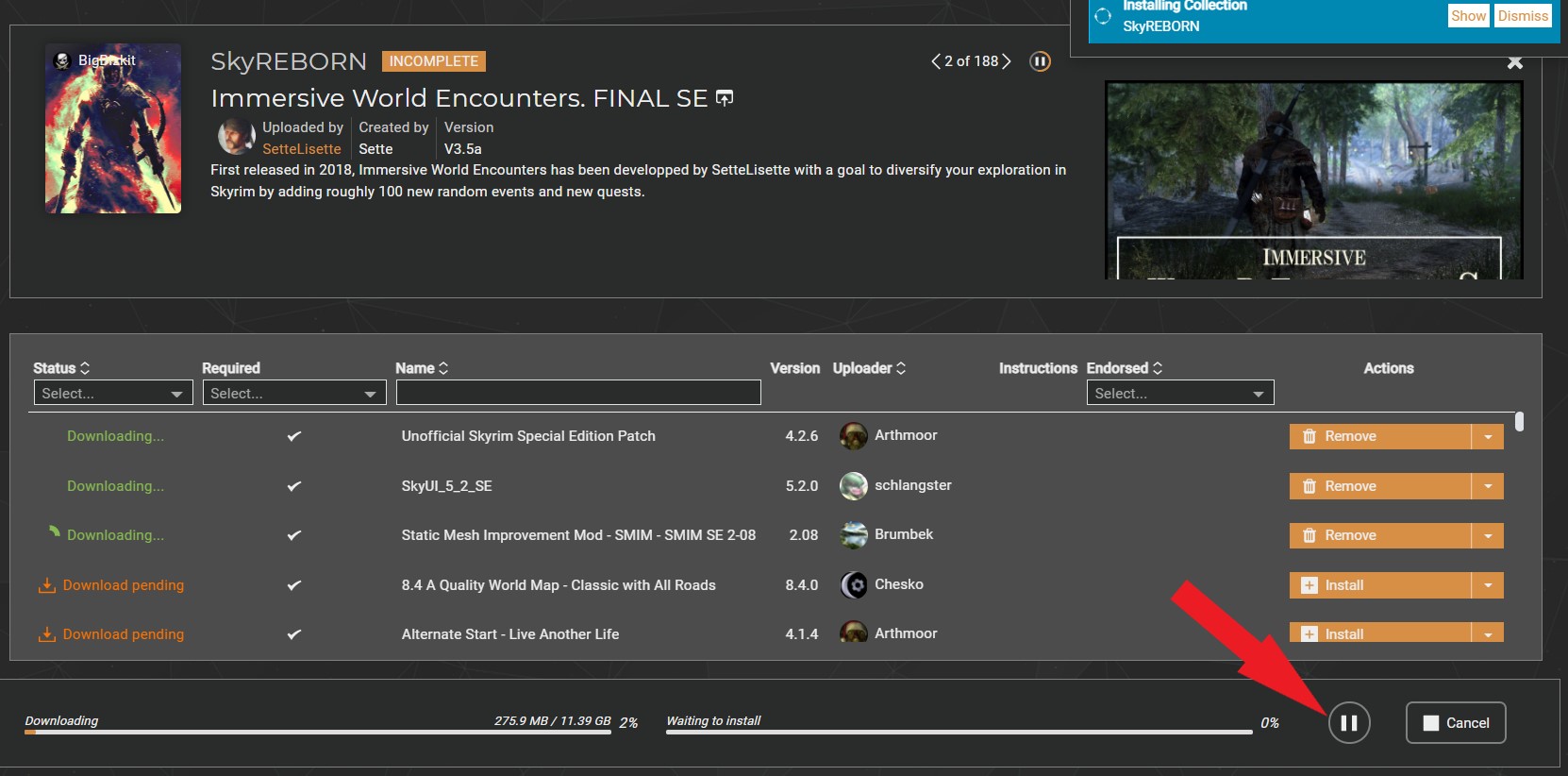
¶ Updating an added collection
When your collection has a new revision, simply find the latest revision on the website and add it to Vortex to update your collection.
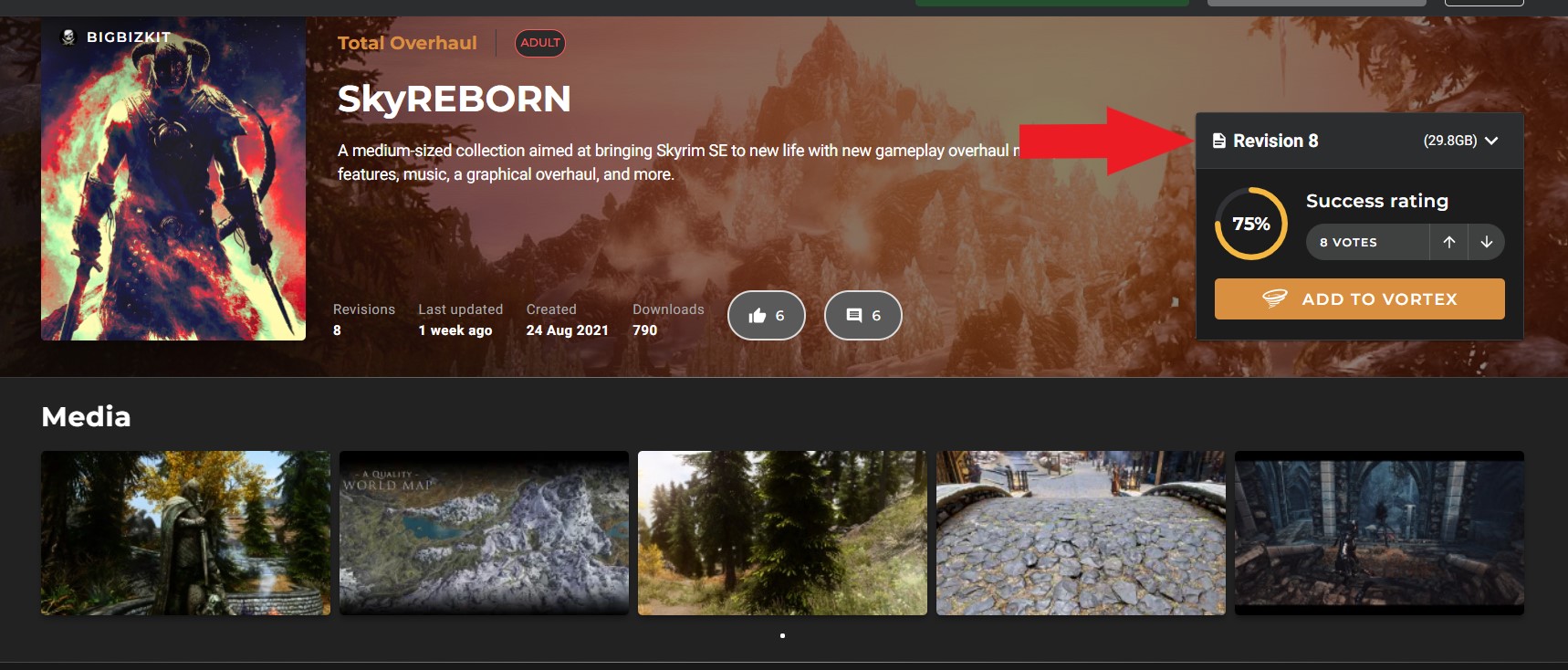
- Click on the revision to access the drop down menu.
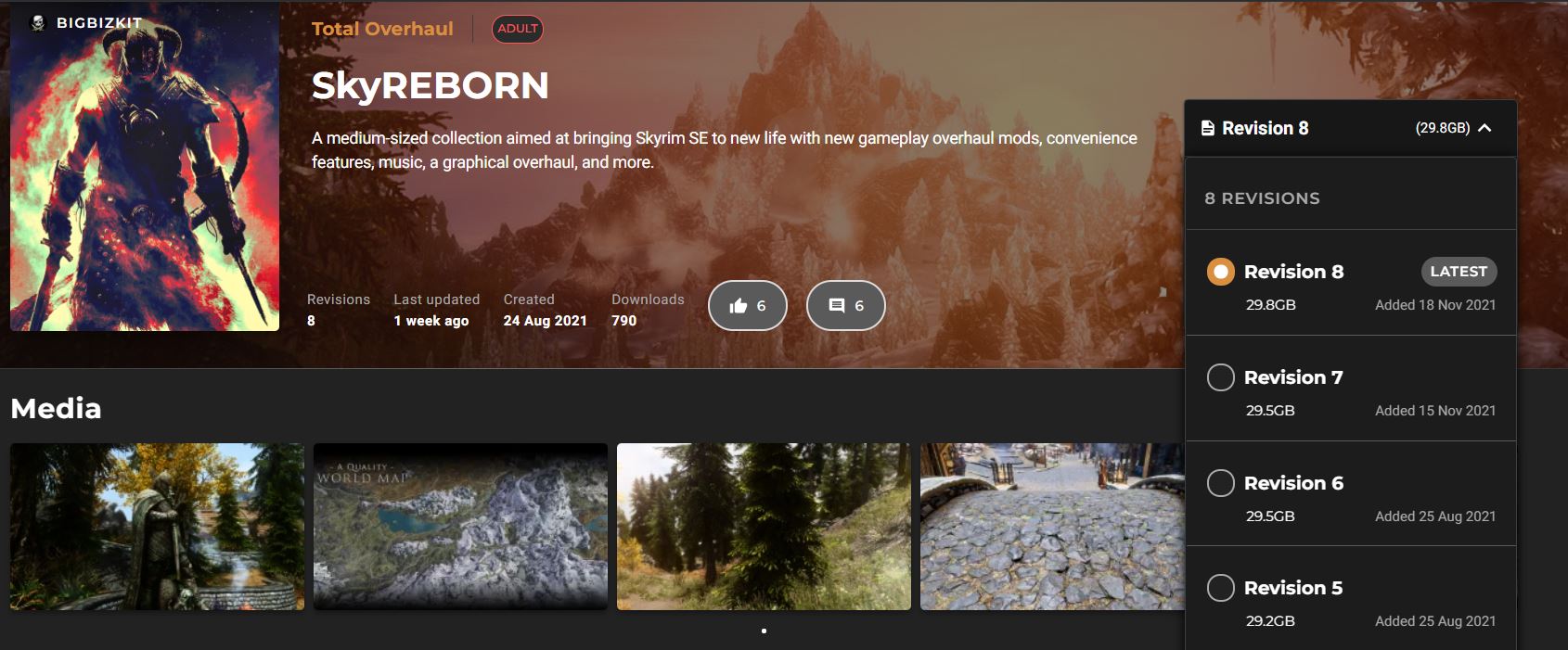
¶ Removing a collection

- Removing a collection is done from either the Workshop or Collection page in Vortex and has two other options.
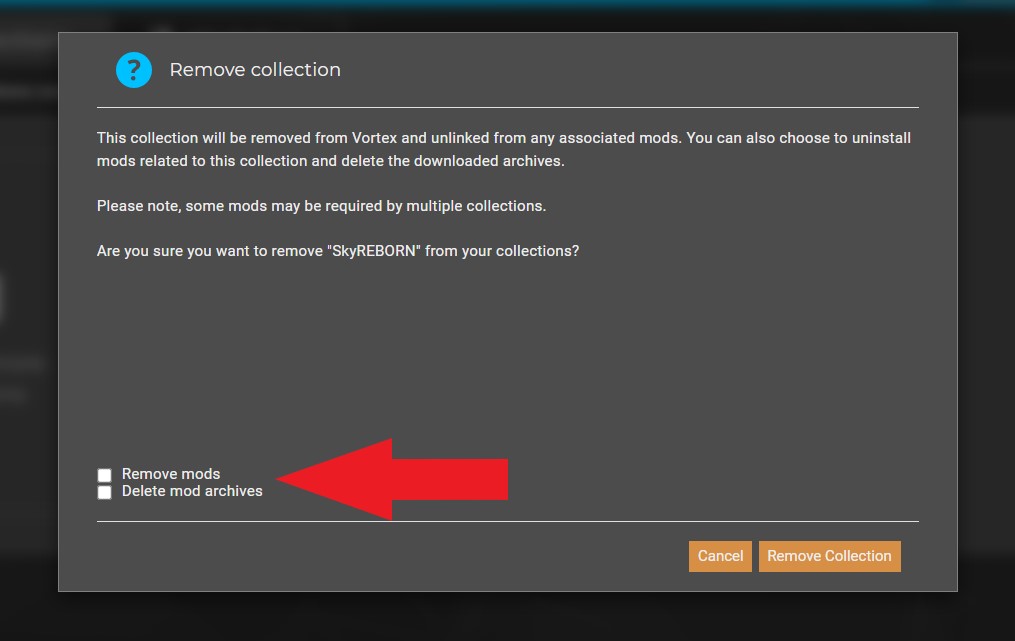
- "Remove mods" allows you to un-install the mods that were part of that Collection.
- "Delete Archive" removes the mod downloads from Vortex.