When editing a Collection, curators are presented with a number of different options to help users replicate their setup. Many of these settings can be set in batched by selecting multiple mods and using the controls that appear at the bottom of the table.
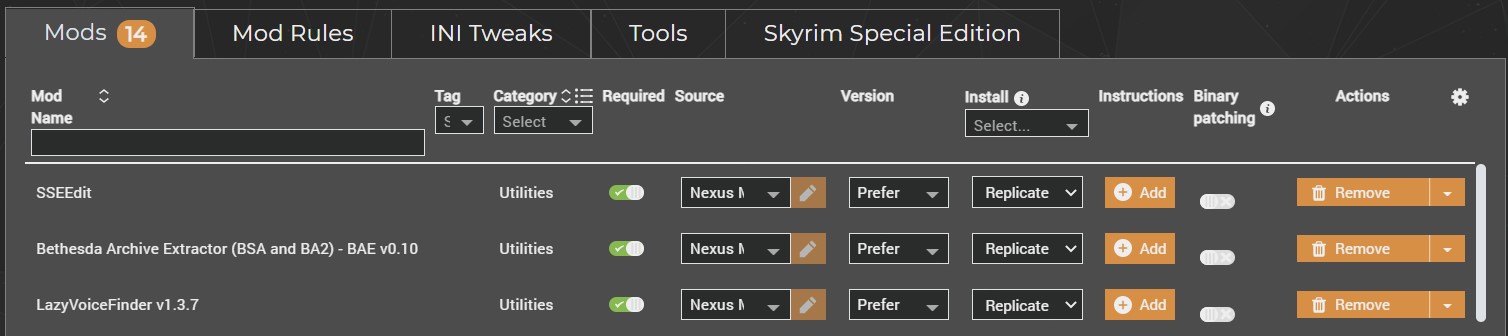
¶ Required status
The toggle in the "Required" column decides whether a mod is essential part of a collection and will be downloaded and installed automatically, or whether the mod is presented as an optional download at the end of the collection installation. Mods should be marked as optional when they are not required for the collection to function but offer an optional enhancement (such as higher quality textures or subjective gameplay tweaks).
¶ Mod source
The source allows users to understand where the mod can be downloaded from and allows the mod manager fetch the file or provide the user instructions on how to download it.
This section covers the default source options with a new install of Vortex. After the Collections 1.0.0 release it may be possible for third party extensions to offer alternative download sources with enhanced automation similar to that of Nexus Mods.
¶ Nexus Mods
If a mod was downloaded from Nexus Mods, Vortex will have recorded the required game, mod and file IDs. This allows the collection to point to a specific file on Nexus Mods which can be downloaded automatically for Premium users and directs non-Premium users to the exact download link.
¶ Direct download
Some mods can be downloaded by simply providing a direct link to the file. Vortex will attempt to directly pull the file without any user intervention. Files downloaded directly must be marked as "Adult" if they contain content that covered by the Adult Content Guidelines.
See: Adding external mods to a Collection for a more detailed explanation of this feature.
¶ Browse website
Certain mods may require the user to open a webpage and select a file to download. In this instance, Vortex will open up the web page and show the user the instructions provided by the curator to help guide them to the correct file. Files acquired from websites must be marked as "Adult" if they contain content that covered by the Adult Content Guidelines.
See: Adding external mods to a Collection for a more detailed explanation of this feature.
¶ Bundle with collection
The bundle option should only be used for content curators have created themselves or have permission from the original creator to share as per the File Submission Guidelines.
For configuration files or the outputs from tools, it can help the user to match your setup if these files are included as part of the collection. This allows the curator to provide useful files without going through the process of creating a mod page or finding somewhere to host them.
During installation, bundled mods are imported and installed along with the metadata provided (such as name, version, author, etc).
¶ Version selection
The Version column allows curators to choose between different policies in regards to the version of the selected file.
- Prefer exact (Default): The mod manager will be instructed to use the current version, if it still available. If the file has been archived or deleted, the newest version of the file should be used.
- Exact only: The mod manager will be instructed to pull the exact version of the file used by the curator. This is required for the "Replicate" installation option or for any file where the version history cannot be programatically accessed.
- Latest: The mod manager will be instructed to use the newest version of the file the curator had installed. This option is incompatible with the "Same Installer Options" and "Replicate" install options. It also cannot be used for mods where the version history cannot be accessed programmatically.
¶ Install options
The Install column allows curators to select the method of installing the mod to best match what they currently have installed. This may involve including options selected from a mod installer with the collection.
Mods that show the magic wand icon in this column have been installed using a mod installer (such as a FOMOD) and these options can be included as part of the collection. All mods with installer options can be shown by using the column filter.
¶ Fresh install
The mod manager will be instructed to install this mod as if the user had downloaded it themselves, without any special treatment. If the mod has an installer, it will be shown to the user who can pick the options they require.
¶ Same install options
If the mod has installer options saved, this option will instruct the mod manager to use the selected options as a preset for the user. The mod installer will not be shown the user but the same choices will be selected.
¶ Replicate
On export of a Collection, this will include a manifest of the files with the checksum values of each. When the user installs this mod, the files inside the archive will be compared to the checksum values saved in Collection and the matching files will be installed to the same paths. This is useful when a mod is packaged improperly or if files need to be deleted or renamed.
For more information on this feature and an example, see Adding badly packaged mods to a Collection
¶ Instructions
The instructions column includes a button to add or update additional mod-specific instructions to the collection. During the installation, the installation notes will be presented to the user in the form of a floating dialogue box on top of all other windows.
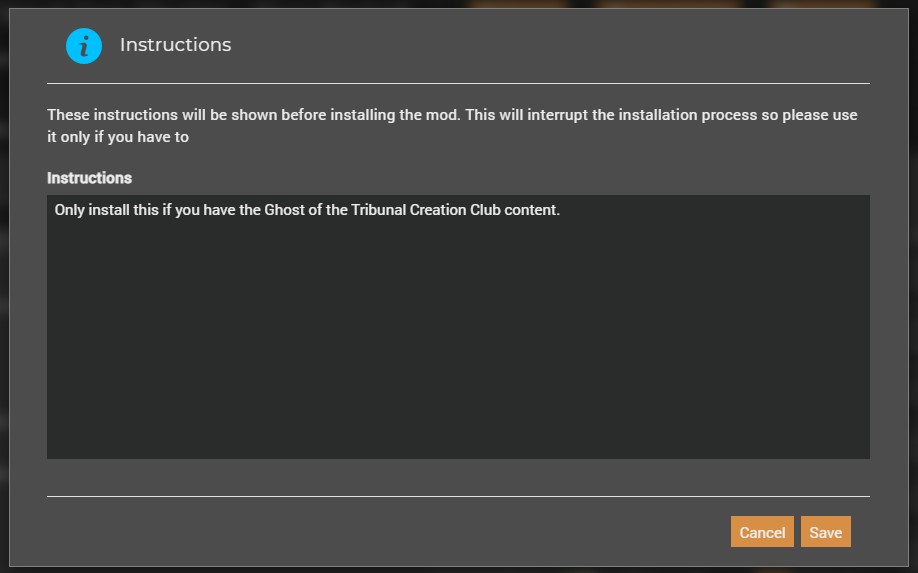
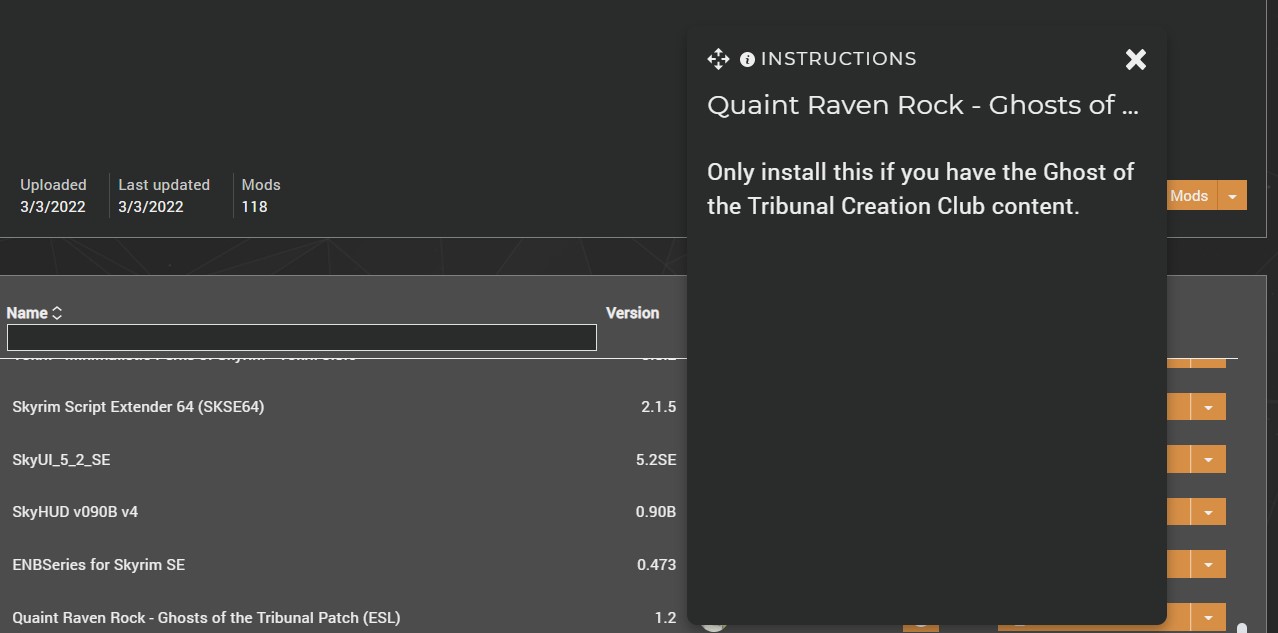
¶ Binary patching
When enabled, this option will export changes the curator has made to the files contained in a mod. See Binary Patches in Collections for full details.
¶ Installation Phases
This column is hidden by default but can be shown by using the settings icon in the top-right corner of the table.
The Phase column determines the installation phase that a mod is a part of. Installation phases are groups of mods that are installed together before running a deployment and moving on to the next phase. This feature is useful if you wish to include mods that check for the presence of files for other mods or content during the installation. For example, a mod installer (FOMOD) may include patches based on the presence of plugins in the data folder.
By default all mods are assigned to Phase 0 - meaning that they will be installed in a quase random order and Vortex will deploy the installed mods at the end of the collection install. If there are multiple phases, let's say with mods assigned to Phase 0, 1 and 2, then this is the installation and processing order that Vortex will follow:
- All mods assigned to Phase 0 are installed, once that is done, Vortex will deploy all installed files before proceeding.
- Now all mods from Phase 1 are installed, at the end of this phase, Vortex rund another deployment.
- Finally, Vortex moves on to Phase 2 and install those mods, before running a final deployment.
Phases can be assigned using the right-click menu as shown below.
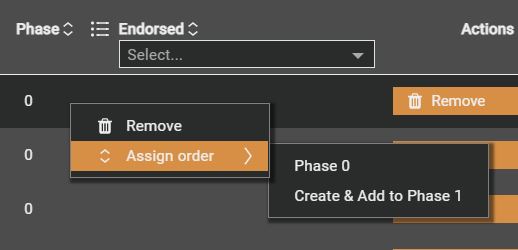
Please note that installation phases have a specific purpose and are not intended as a tool to arbitrarily control the installation order, especially given the fact that, because there is a deployment at the end of each phase, the more phases you add, the more the download/installation process of your collection will be slowed down.
