¶ Adding Collision with 3ds Max 2021
Read this guide to add primitive collisions to a static mesh and export to the CreationKit.
¶ Prerequisites
- 3ds Max 2021 installed
- This can be tricky to get ahold of, however license holders can reach out to Autodesk support for the link
Starfield\Tools\ArtTools\BGS_Starfield_ArtTools_a.b.c.d.exeinstalled- Followed Creating a Static NIF in 3ds Max 2021
¶ Creating the Collision
This part is complicated, you can make collisions with the following objects, in escalating amounts of cost.
- Sphere (cheap)
- Capsule
- Cylinder / Box
- Convex Hull
- Mesh (extremely expensive)
You can use multiple primitives to make up the collision of an entire object. A handful of boxes is still very likely cheaper than a mesh collision.
For this tutorial, we're going to take a very simple table mesh and add collision to it. It's not pretty but it gets the job done!
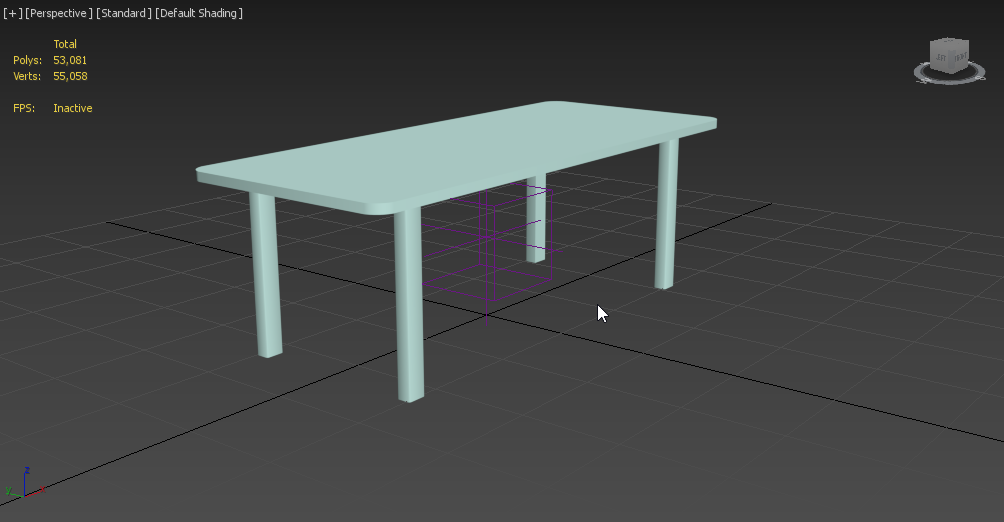
This mesh has the following structure where the legs (BestTableEverLegs) are linked to the table top (BestTableEver) which is then linked to the TestExport which is the name of our export config for the FBX:
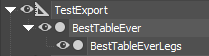
- Create a box roughly the size of the table top and name it
c_TableTop
The naming of the collisions for statics hasn't seemed important so far, but it is a convention that dates back to at least Skyrim.
When creating the primitives (sphere, capsule, cylinder & box) try not to convert them to Editable Poly/Mesh. This can break the transform and scale of the collision.
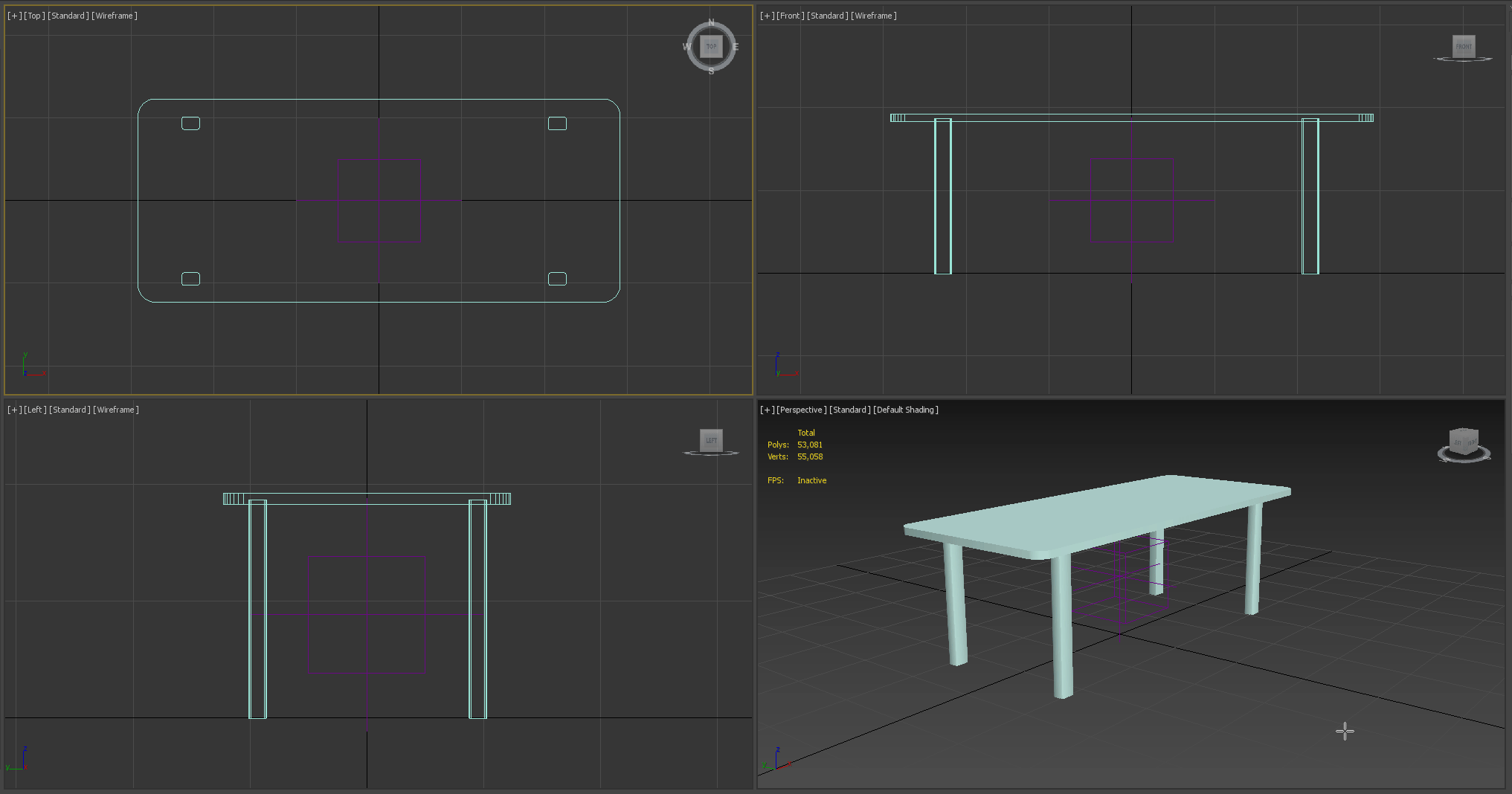
- Create a box collision around one of the legs, clone and move the clones to the other legs. Name them
c_TableTopLeg01,c_TableTopLeg02,c_TableTopLeg03&c_TableTopLeg04
The collision primitives can overlap with no problem!
It should now look similar to this (where the table is covered with more basic boxes).
- You should now have the following primitive collisions
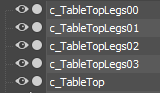
- Now, link all of the collisions to
BestTableEver, so the full structure should look like below. It's imperative all children of the main mesh are at the same link level.
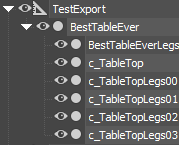
- Select
BestTableEverand ALL of the collision meshes (the meshes prefixed withc_
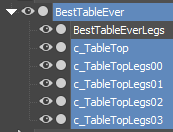
-
In the menu bar, choose Havok Content Tools → Physics → Create Rigid Body with Proxy(s)
-
The
BestTableEverobject should now have the Rigid Body modifier and the collision meshes should have the Shape (aka Havok Shape) modifier -
Check each collision mesh, click the Shape modifier and ensure they have Shape Type set to Box
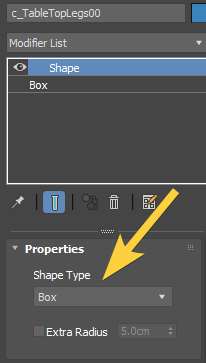
- Select the
BestTableEverLegsobject and in the menu bar, choose Havok Content Tools → Physics → Create Rigid Body
¶ Assign Collision Materials
Collision materials will allow you to define how the surface of the mesh reacts to bullets and what it sounds like to be walked on. You can assign each collision mesh a single collision material.
Our table legs are metal, so we'll assign a metal collision material to those. The tabletop is wood so we'll use a wood one for that.
The steps are the same for any collision, you just change up what material you want to set it to.
¶ Setting up Utilities
- First we'll want to setup the CollisionGroup utility, start by clicking Utilities
 on the right side of 3ds Max
on the right side of 3ds Max - Click Configure Button Sets

- Set Total Buttons to 9 and drag CollisionGroup under BGS Utility under Utilities
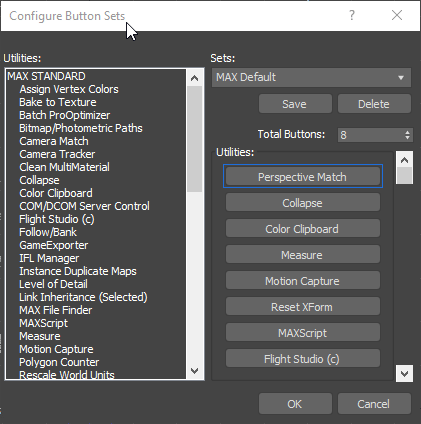
¶ Assigning Collision Materials
If you do not see anything listed under Default Materials it is likely because the INI for the Bethesda 3ds Max plugin isn't setup/set properly. Follow Setting up 3ds Max 2021 to set this up.
- Select all of the table leg collisions (
c_TableTopLegs00,c_TableTopLegs01,c_TableTopLegs02&c_TableTopLegs03) - Click Utilities
 and CollisionGroup
and CollisionGroup - Set Default Materials to MetalHollow
- Set Object Type to Static
- Click Apply To Selected
- Repeat steps 1-5 for
c_TableTopbut set Default Materials to WoodHeavy
¶ Export & Test
Lastly, we'll export our collision and test it out. This assumes you know how to get NIFs into CreationKit.
- Click Open Bethesda FBX export
- Check off your mesh and click Export Checked
- In CreationKit add the static with your mesh to a cell, select it and hit F4, this will show the collision over the object in red

- In game, try walking on it, and shooting it