¶ Setting up your modding environment
This tutorial covers setting up Unreal Engine and getting Sprite's custom UProject which contains many necessary materials for modding anything more advanced than texture swaps. You may instead set up a basic blank UProject if you wish, but most mod types will require a custom uproject of some sort.
¶ REQUIRED:
- Windows (we assume if you're using another OS, you're versed in how to do much of this)
- Unreal Engine 4.27
- ~200 gigs hard drive space
- Unreal Engine 4.27 is 54 gigs, more if you include documentation or sample projects
- Sprite's project is ~7 gigs after its C++ code is compiled
- You will need scratch space to work with assets, and Unreal needs scratch space as well.
- If you have multiple project directories for different purposes, or follow other tutorials for different mod types like audio or video swaps, you will likely consume even more space.
- Sticklers might say "that's only 60 gigs and an undefined float, I should be fine", but you will find your free space shrinking rapidly, and running out of drive space on Windows is a bad time. Avoid it if you can.
¶ OPTIONAL:
- Git - if you prefer using git commands to work with others' git repositories
- Windows 10/11 quick install: open Powershell, type
winget install git.git
- Windows 10/11 quick install: open Powershell, type
¶ Unreal Engine setup
Obtain and install Unreal Engine 4.27.
Note that the Epic Games Launcher is necessary to manage your Unreal Engine installations.
Within Epic Games Launcher, find the Unreal Engine tab on the left:

Newer versions of Unreal Engine will not work for this game. Only 4.27 will work. You can have multiple Unreal installs simultaneously though, if you are modding multiple games or work with the engine otherwise. Each version takes up a varying amount of drive space, usually about 50 gigs apiece.
Click the Plus shown below, select 4.27.2 from the dropdown that appears inside the little box shown below, then click Install. Once it is installed, it will become a Launch button instead.
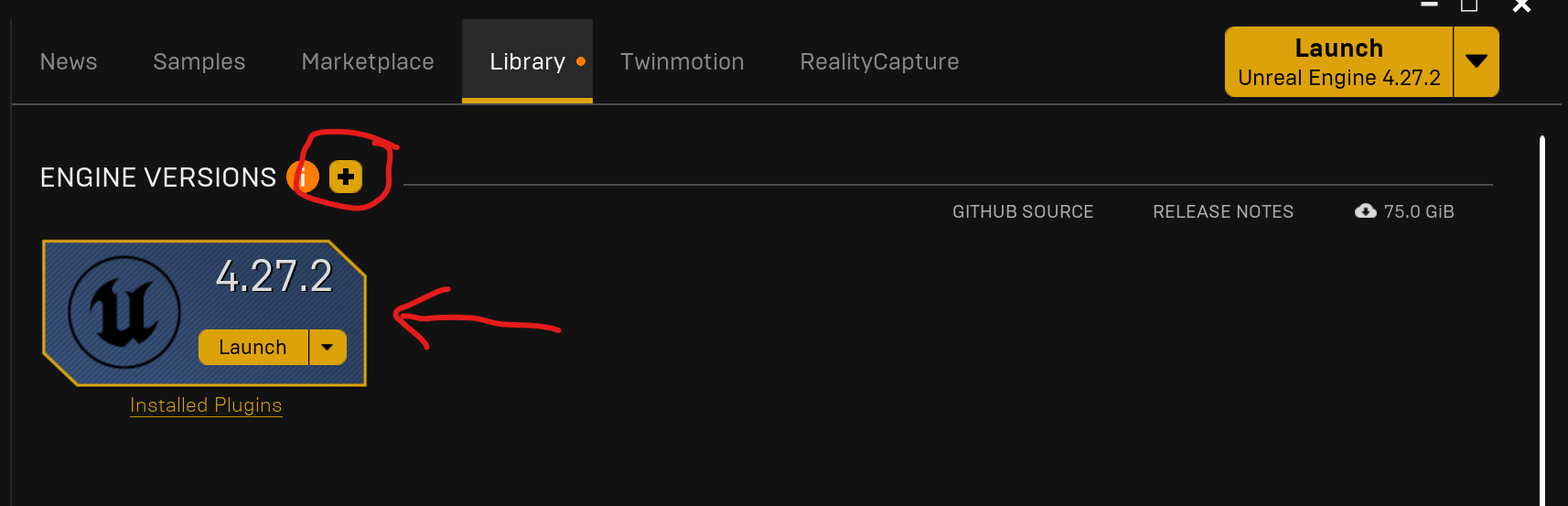
¶ Getting and setting up the custom uproject
Note that it is not necessary for basic swaps to start with a custom uproject, and you can in fact set up a basic uproject instead that is compatible with AEW: Fight Forever, but if you plan to do anything more advanced than texture swaps, you will inevitably need dummied resources to refer to, many of which which this custom uproject will provide for you.
To begin modding, start with a custom uproject that already has a number of things set up for you, to make modding much easier. Sprite's 1.10 branch is the current custom uproject. Go here: https://github.com/GACastro95/AewFFCustomUProj/tree/1.10.0
If you do not have Git installed, you may use the "Download Zip" icon here, under the Code button:
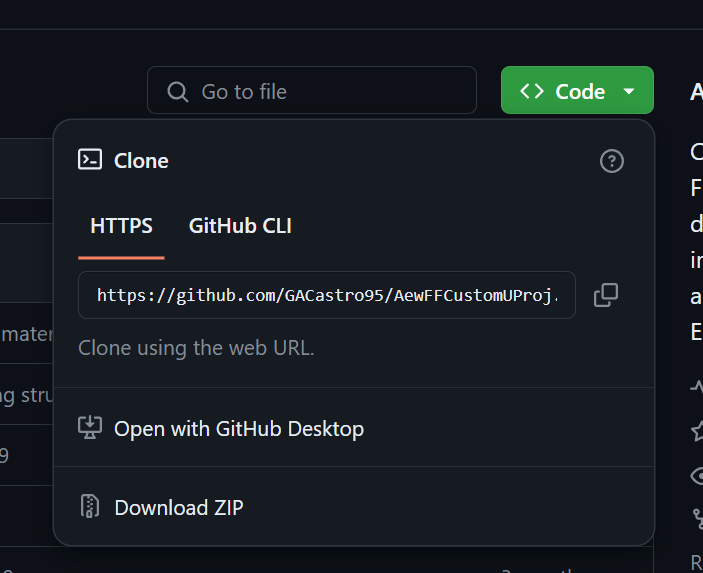
If you are a git user, and have git installed on the command line, you may instead use the following to clone the project:
git clone -b 1.10.0 https://github.com/GACastro95/AewFFCustomUProj.git
Put this folder someplace with enough space, at least 10 gigs for downloading and scratch space, and for the purposes of the rest of this tutorial, make sure it is named AEWFFCustomUproj, although you may rename the folder later if you wish. Unreal needs to do some unpacking and recompiling, which will take time and use some of the hard drive space we mentioned you'll need.
Load the project in Unreal by doubleclicking the .uproject file:
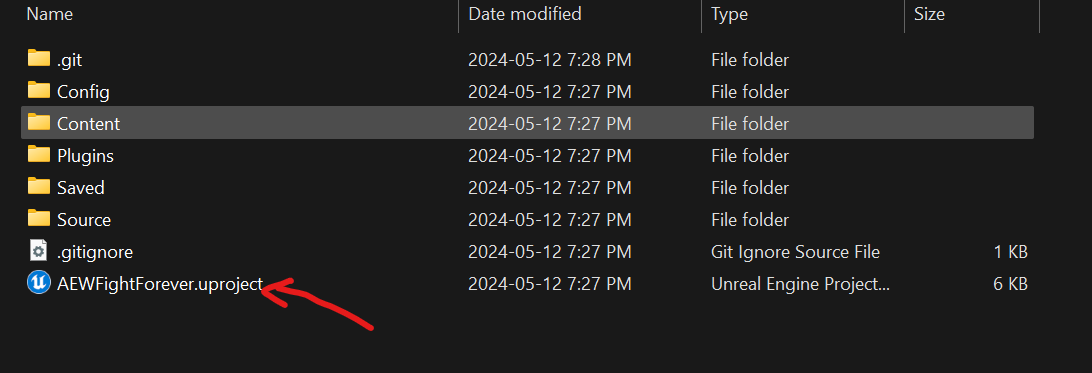
The game engine will now ask you to rebuild modules, click Yes:
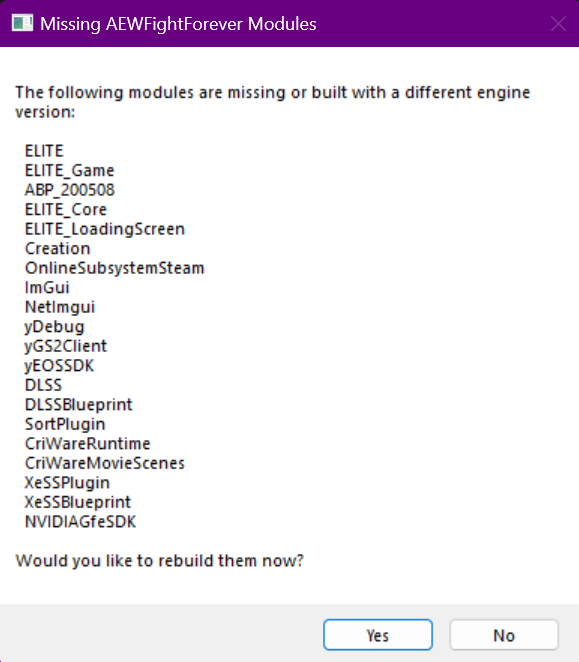
This screen will take a while to build, be patient.

After this, you should have a working project and the Unreal default interface should appear, with, if all is working correctly, AEWFightForever on the top right of the interface and a pre-populated set of folders in GameData.
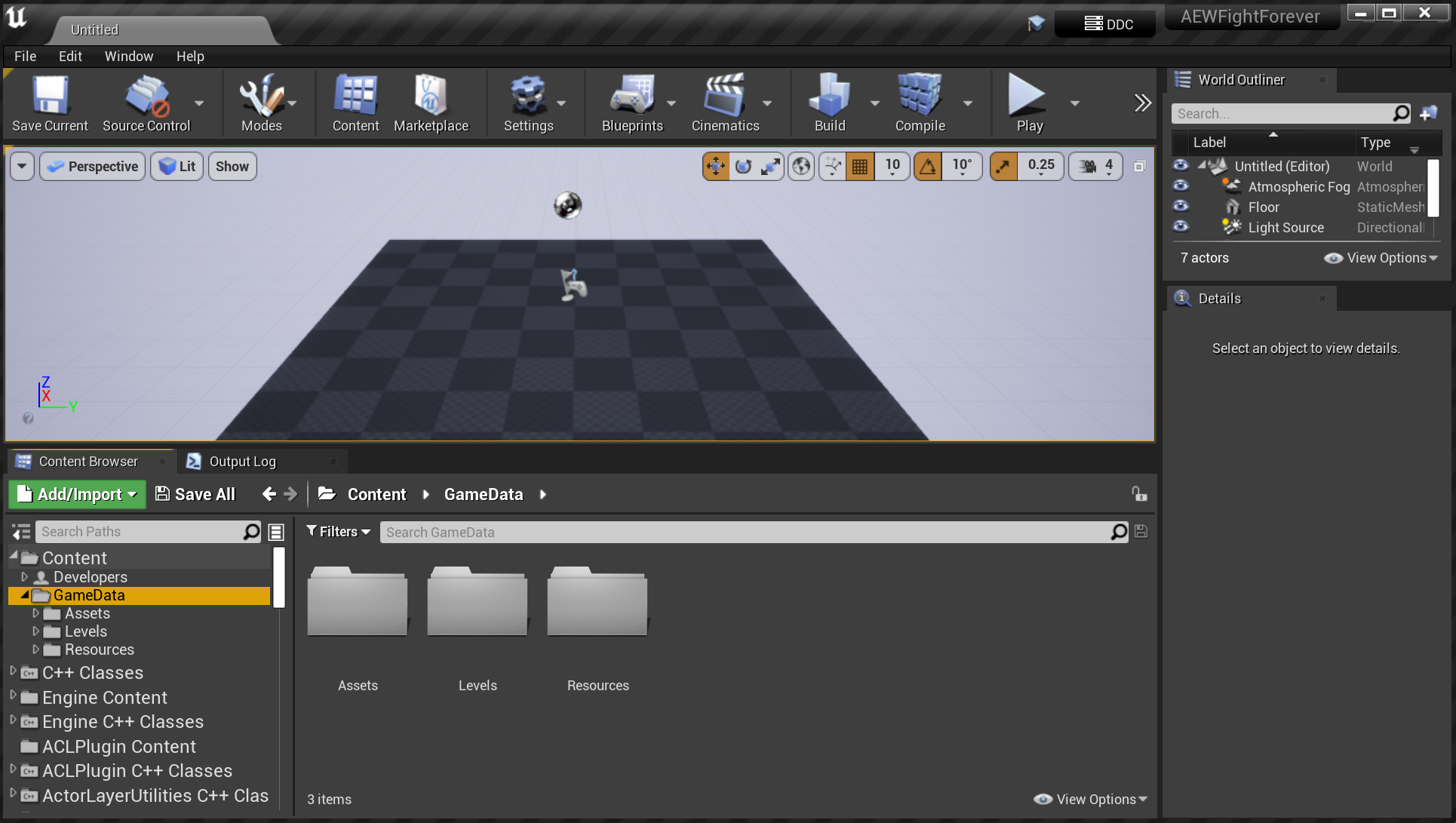
The pre-populated assets are there to allow you to read game enum's and load datatables, and reference dummies of real materials and blueprints in the game. They'll greatly simplify things for future tutorials. You may need to set up a fresh uproject in the future, if Unreal starts acting weird while you're modding, so if you're the sort of person to keep local backups, zip up your current AEWFFCustomUproj folder now.
¶ What next?
You can try making a texture swap mod next, this is the easiest first mod type. First, set up FModel, set up UModel, edit a texture from the game, then compile it into a working mod.